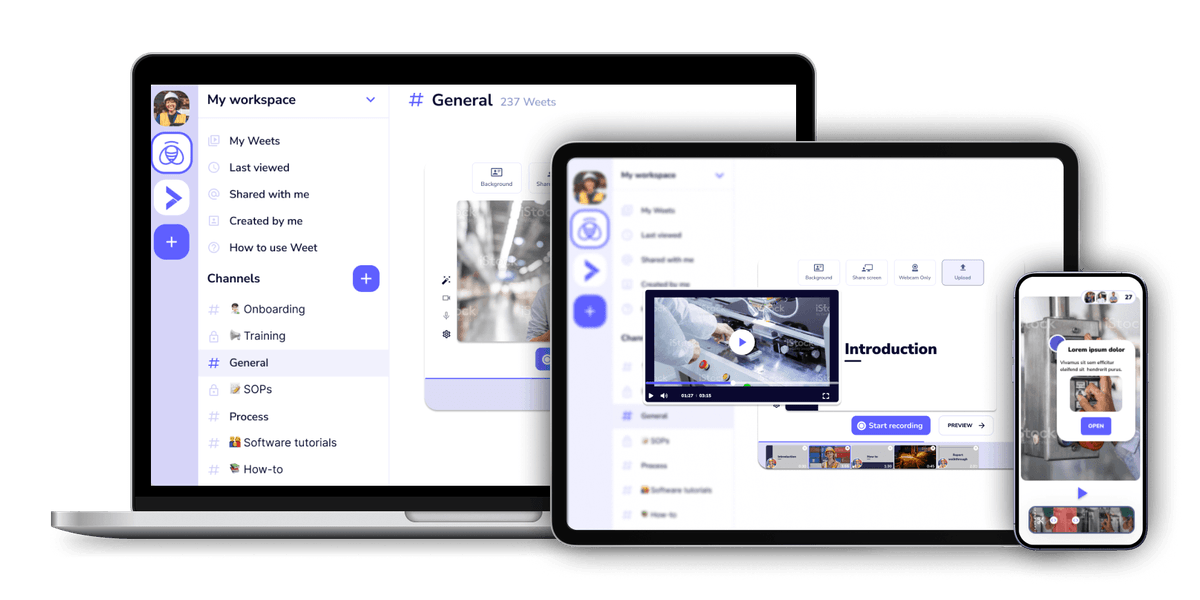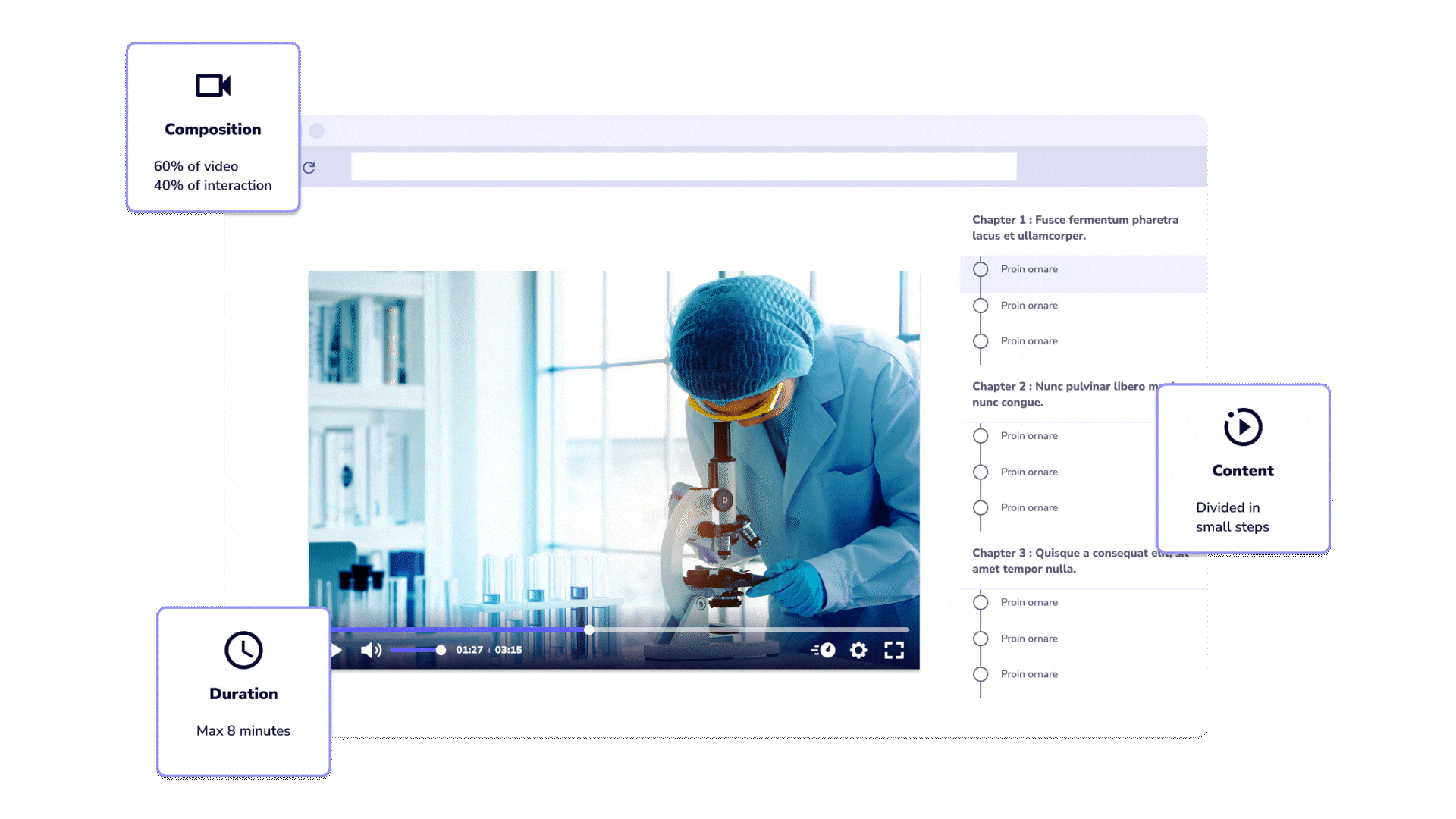
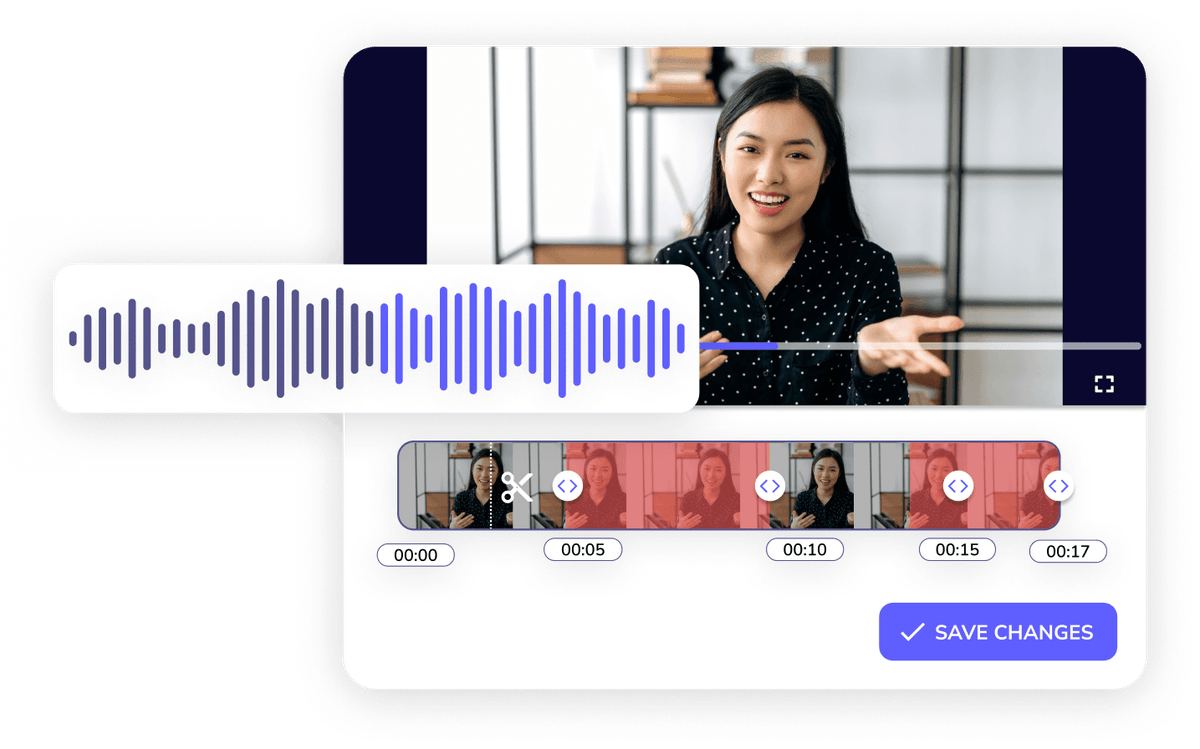
First, create your weet by recording a new video or uploading video files. Then, select "Preview" when you are ready to trim. Remember that you can always go back and edit your weet - even after you've saved and shared it!
From the Advanced Editing menu, select the option to trim your video. Using the purple timer slider select where you want to trim, then click and drag the edges to adjust the timing. Trim as many times as needed, or use Magic Trim to do it for you! Then click "Save Changes."
On the final Weet editing screen you'll have the option to share and save your video. Select the option to Download your weet video, and use the sliders to select various settings like FPS, Quality, and more!
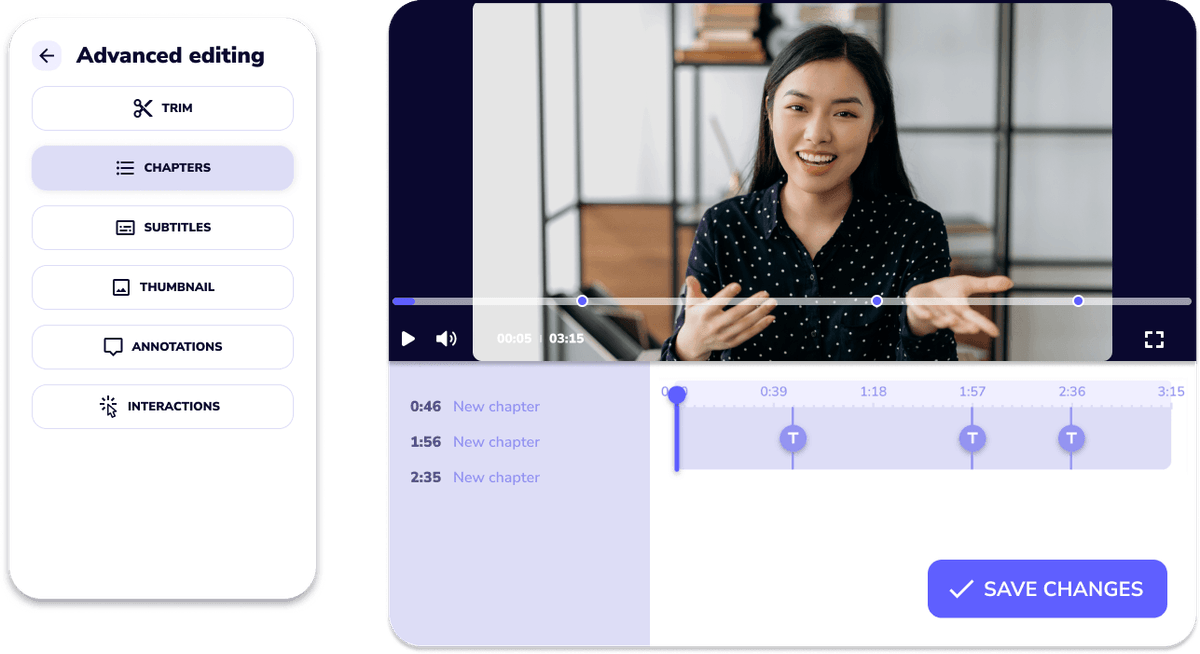
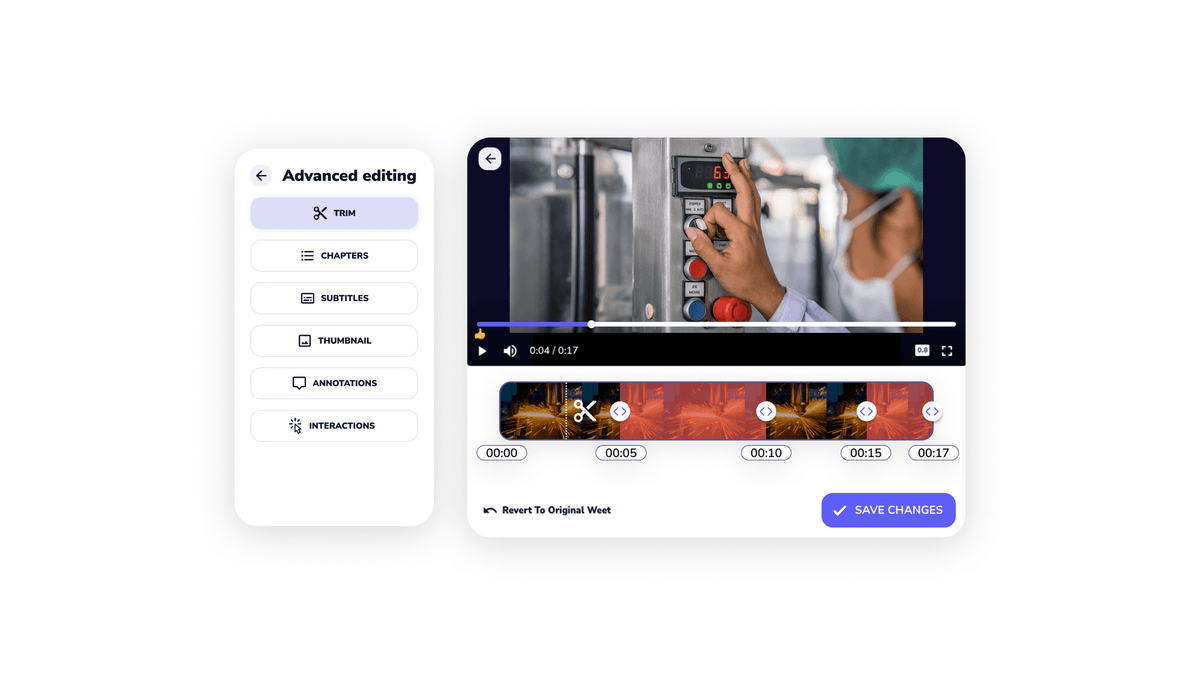
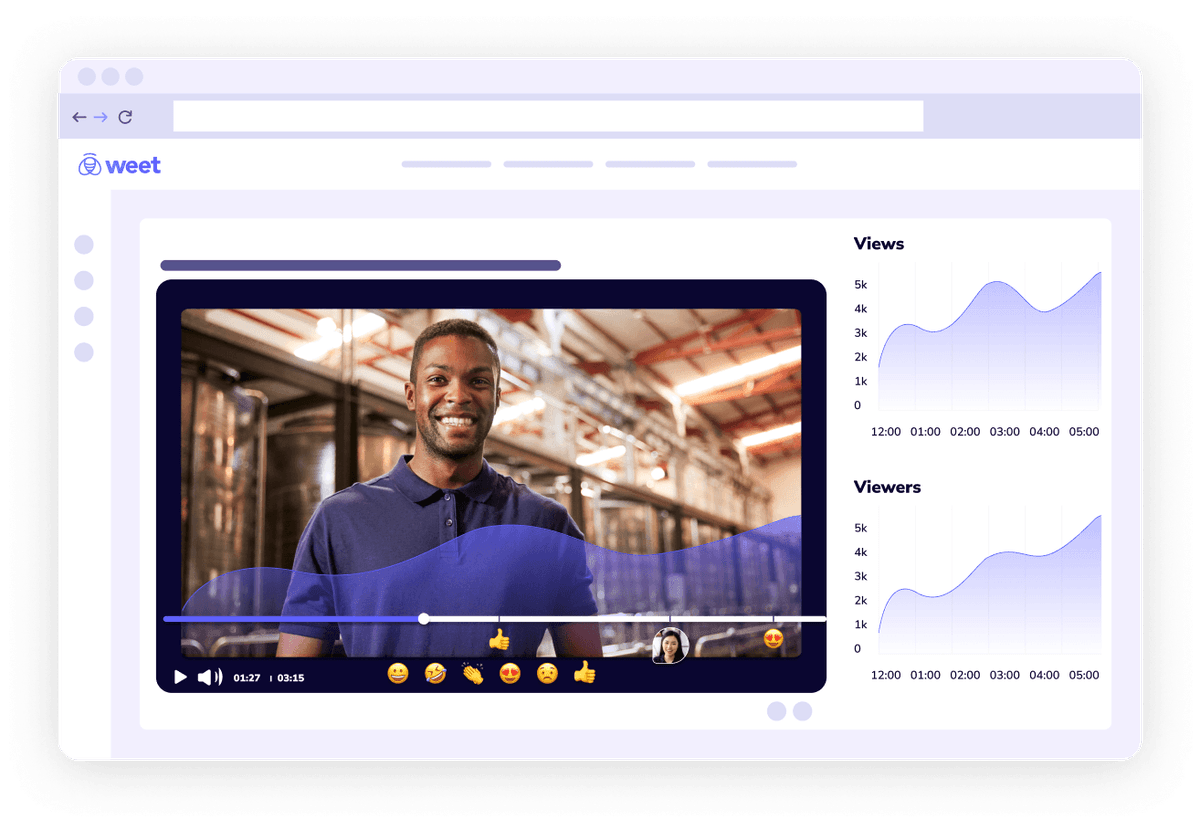
One of the best features of Weet is the video compression option. You can choose to compress your video when you download it, which reduces the file size and makes it easier to share. The video compression option is fast and efficient, and does not compromise the quality and clarity of your video tutorials. I highly recommend Weet for anyone who wants to create and download engaging and informative video tutorials.
Weet is so much more than a tool for compressing a video - it's a platform that enables you to create and edit captivating videos in a matter of minutes. You can capture your screen, webcam, or both, and adjust or duplicate your videos. You can also eliminate annoying background sounds and add interactive annotations to your videos. Weet simplifies video creation and makes it enjoyable!