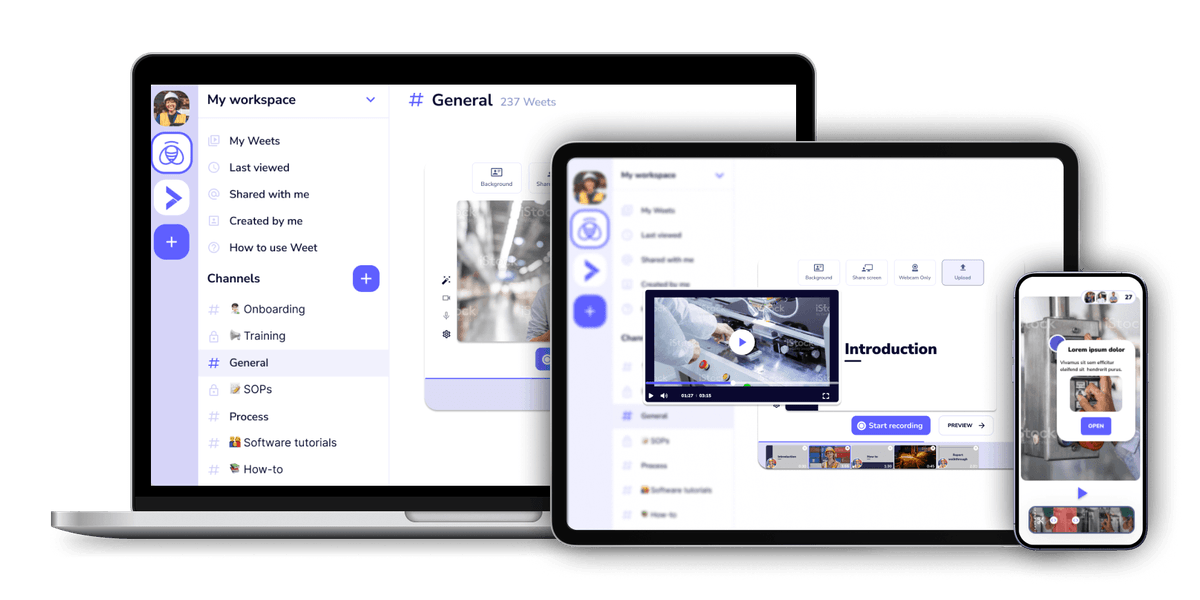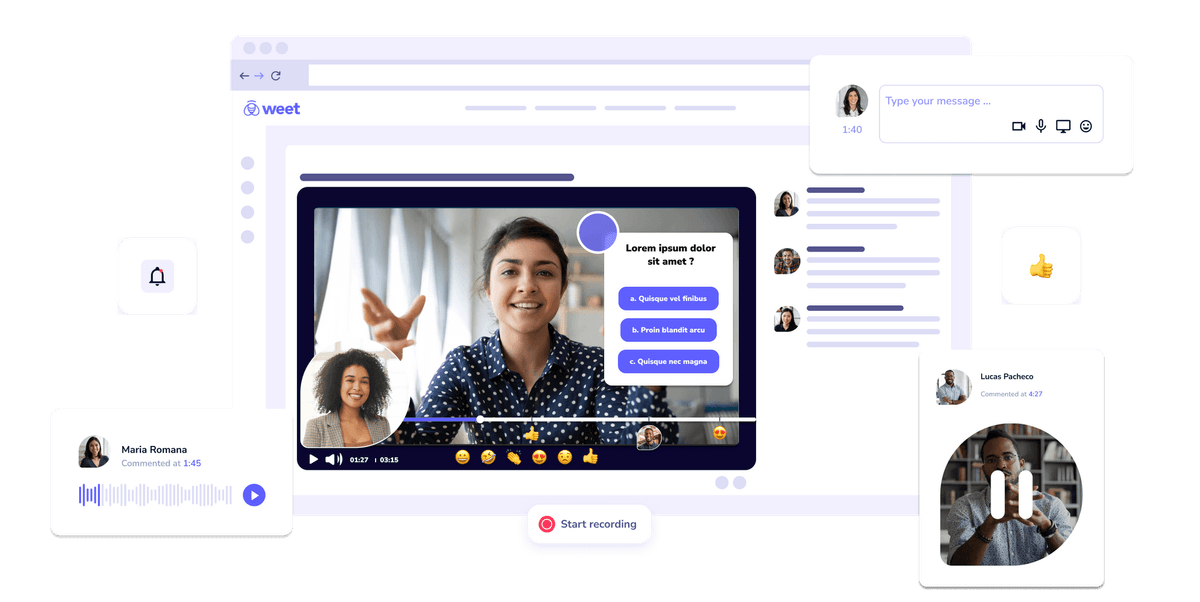
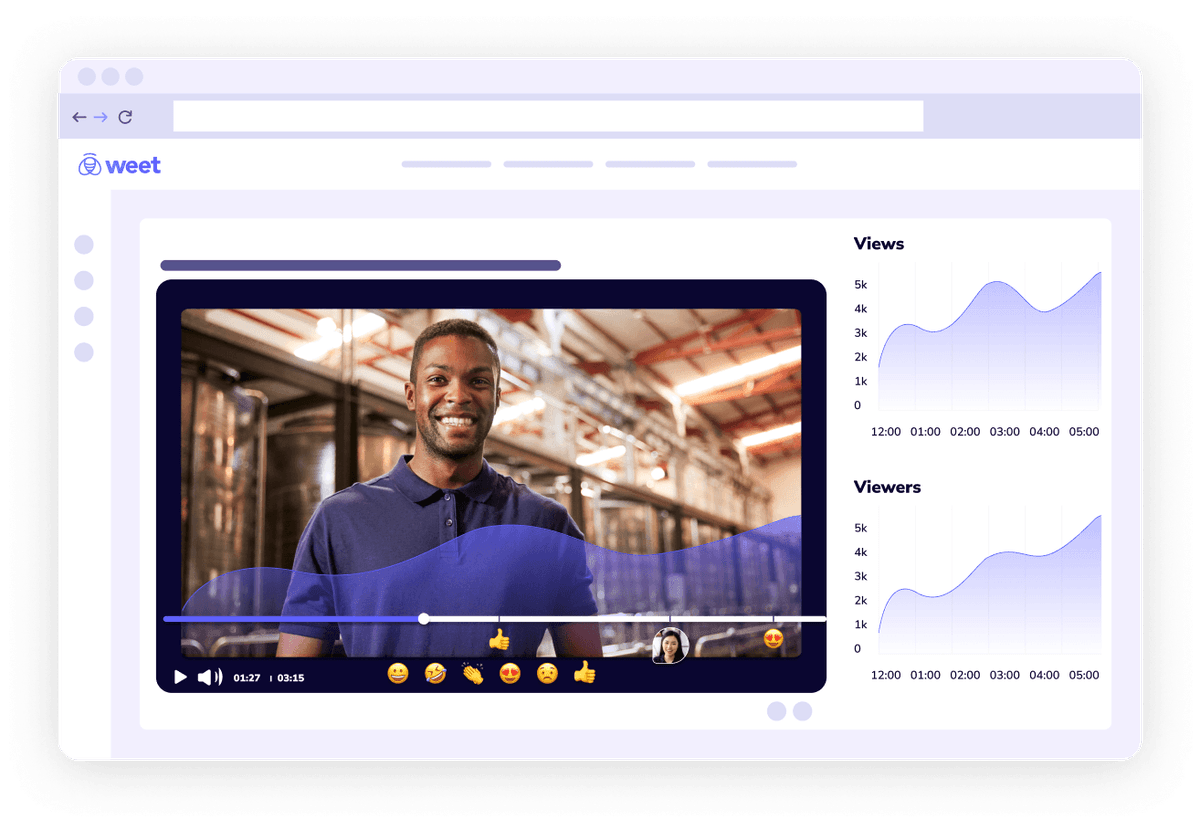
First, make sure to select links and resources that will supplement the learning experience and increase comprehension. Choose links that highlight processes, equipment, details, materials lists, and more - the sky is the limit!
Add Interaction cards at any point(s) of your video and place them anywhere on the screen. Interactions can include a customizable link button, as well as an image and text in the title and description.
Creators have the option to make the button link visible at all times, or visible only to viewers who click to open it. Move your button anywhere on your video, and place as many buttons in your videos as you'd like.
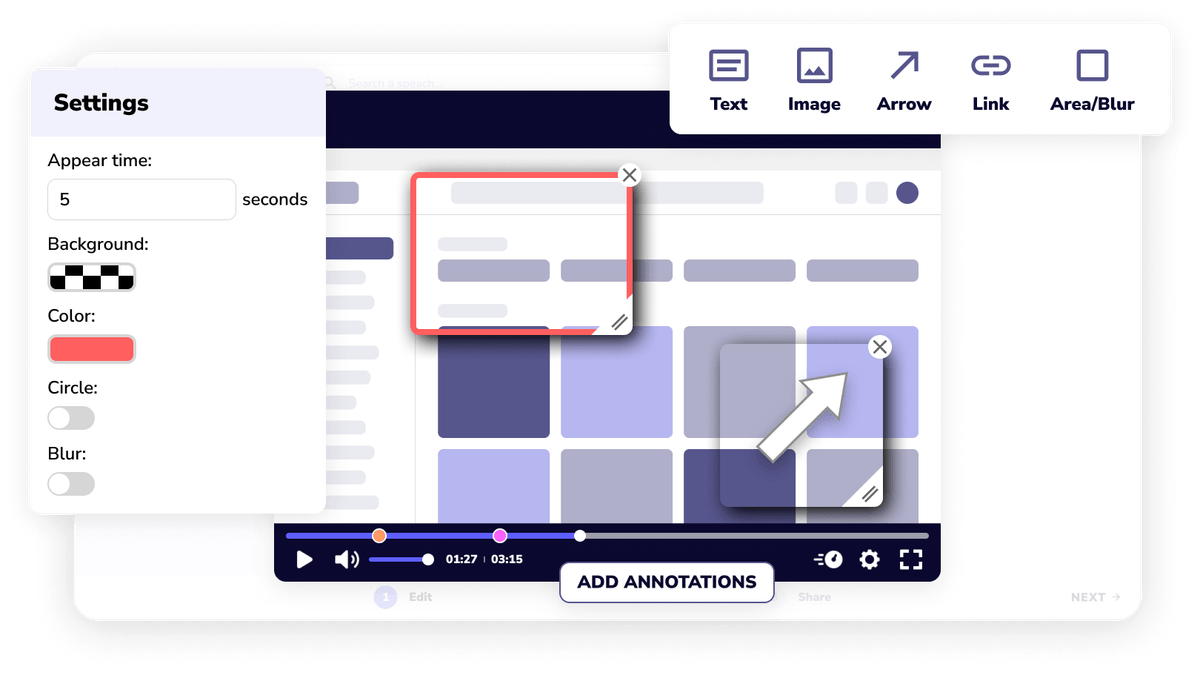
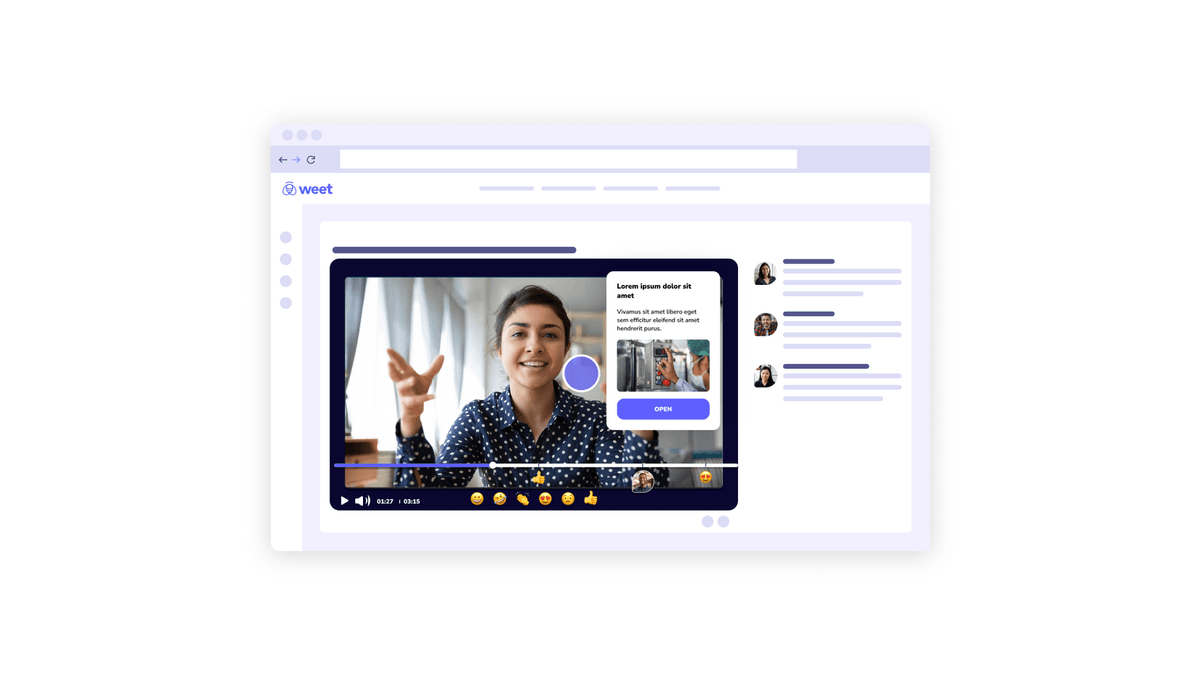
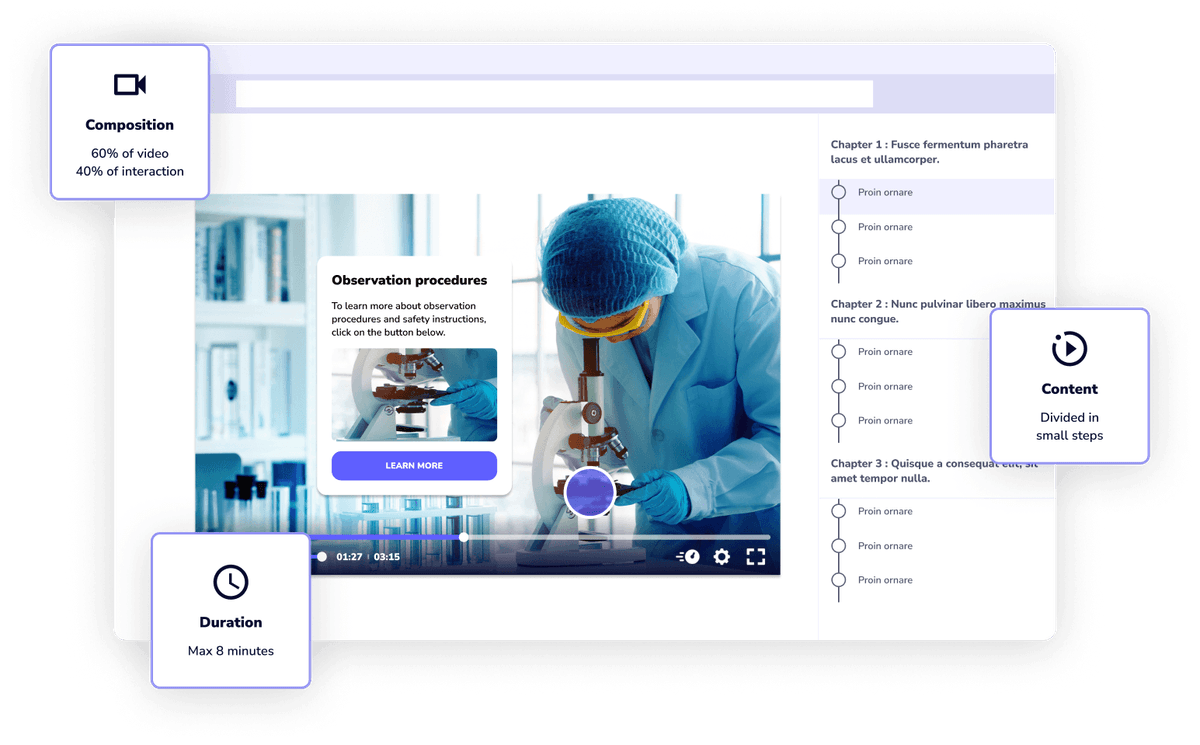
One of the best features of Weet is the ability to add button links to your videos, which can direct your viewers to any website or resource you want. I can create customized training videos that showcase the benefits of our services by adding button links to my videos that invite the viewers to take action - such as signing up for a free trial, downloading a brochure, or contacting us. I have been using Weet for a few months now, and I am very impressed by how easy and fast it is to create high-quality, interactive training videos!
Weet can do so much more than just add buttons to video. Weet is an interactive video platform that allows you create and edit videos in minutes, with features including screen and webcam recording, video trimming, video duplicator, background noise cancellation, interactive annotations, and more!