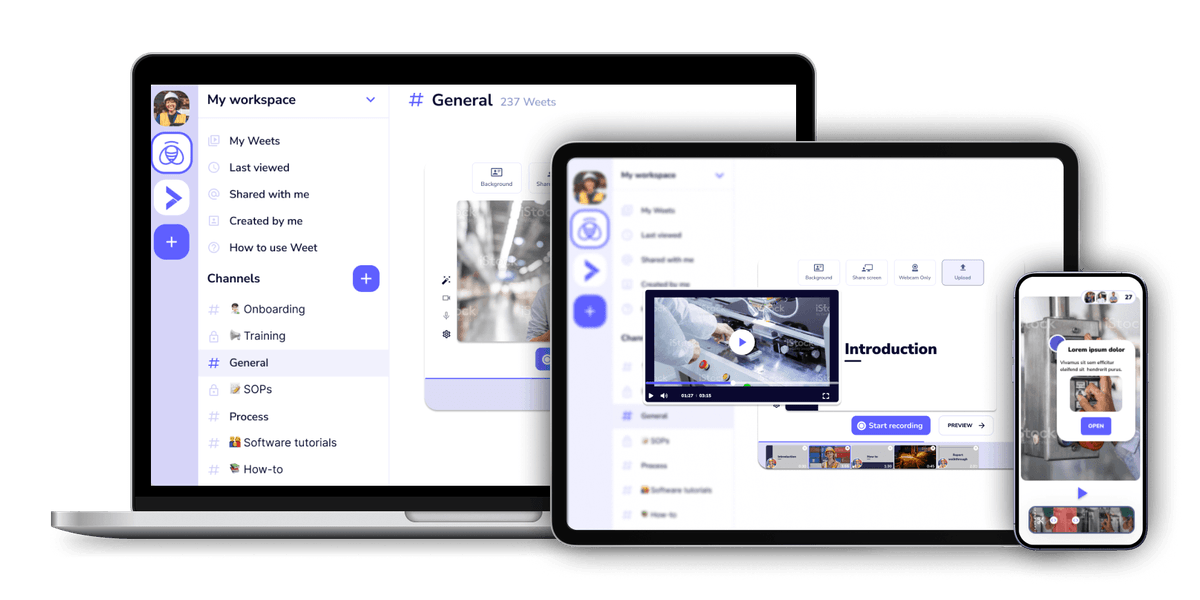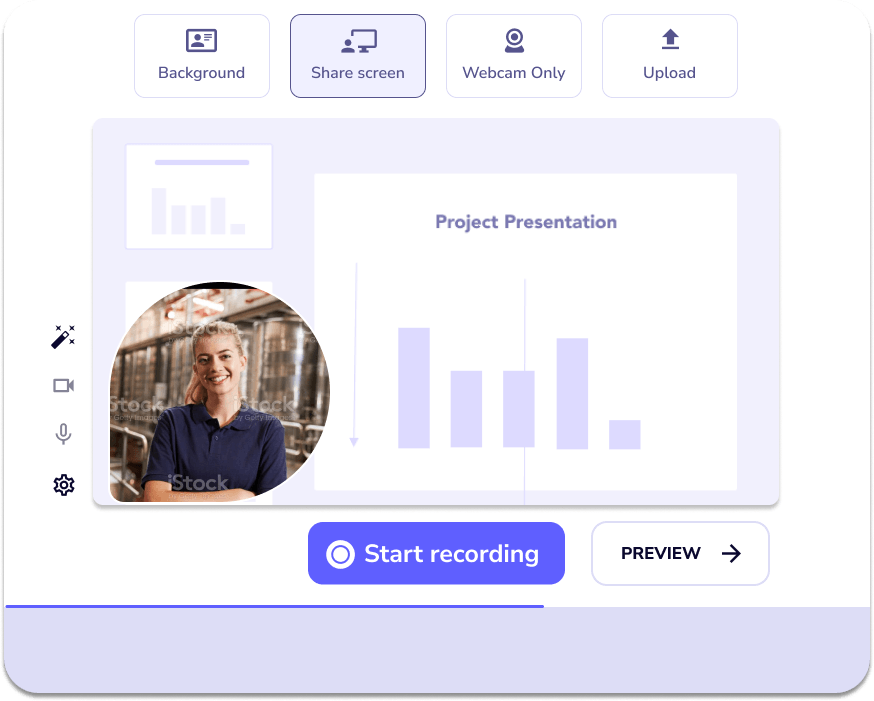
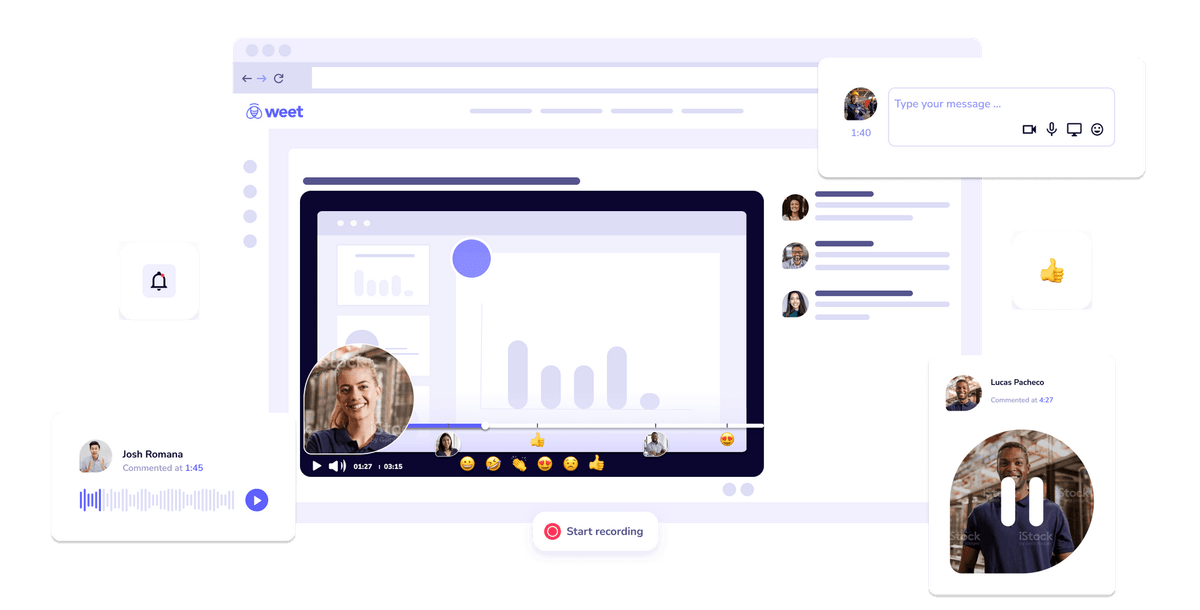
Click on the "Create a Weet" button on the top right corner of the screen. You will see a pop-up window that asks you to choose your microphone and camera settings. You can also enable or disable your webcam and video background.
Click on the "Start Recording" button to begin capturing your audio. You can also choose to record your entire screen, a specific application window, or a browser tab. You can also pause and resume the recording at any time.
Click on the Stop Recording button to end your voice recording. You will be redirected to a page where you can edit your voice recording. You can trim, crop, rearrange, or delete segments of your recording.
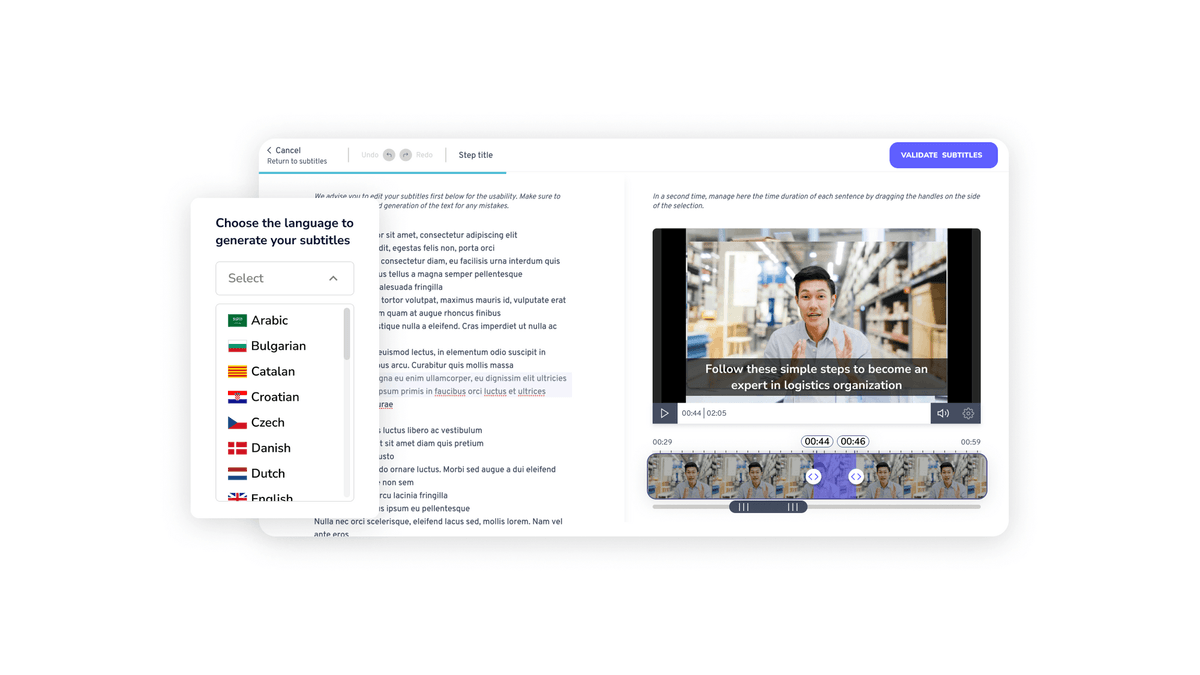
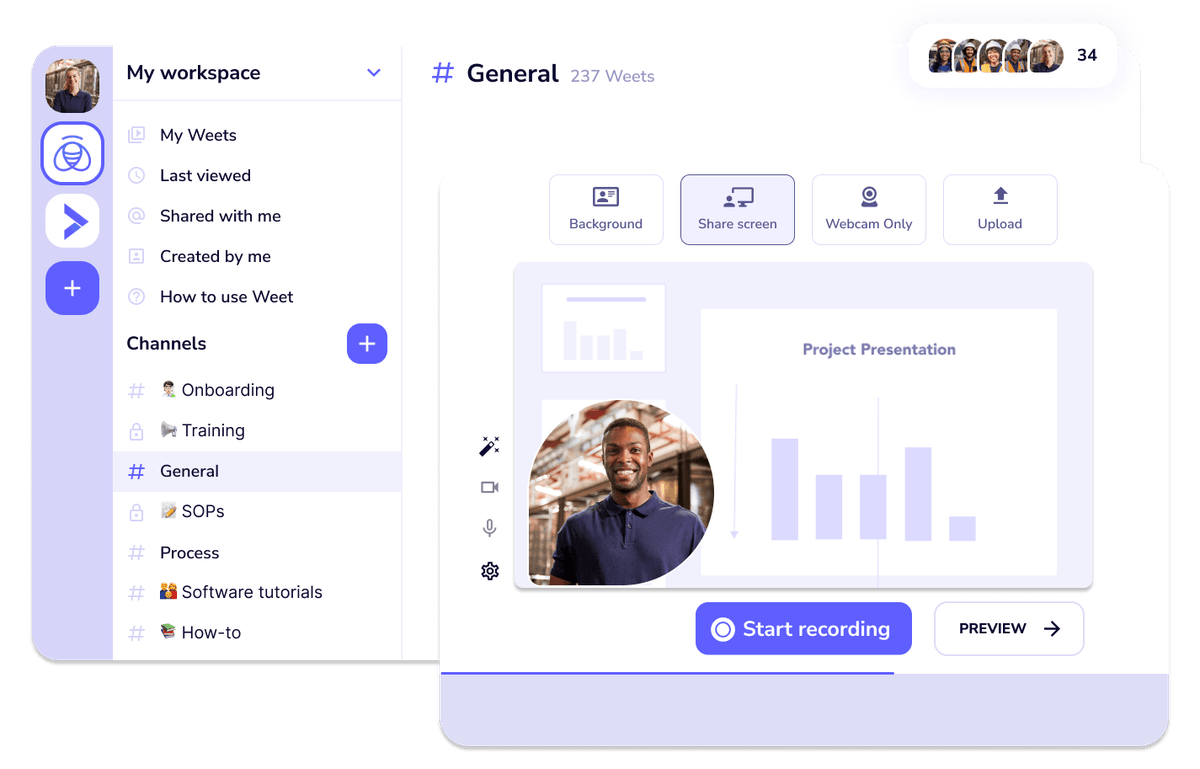
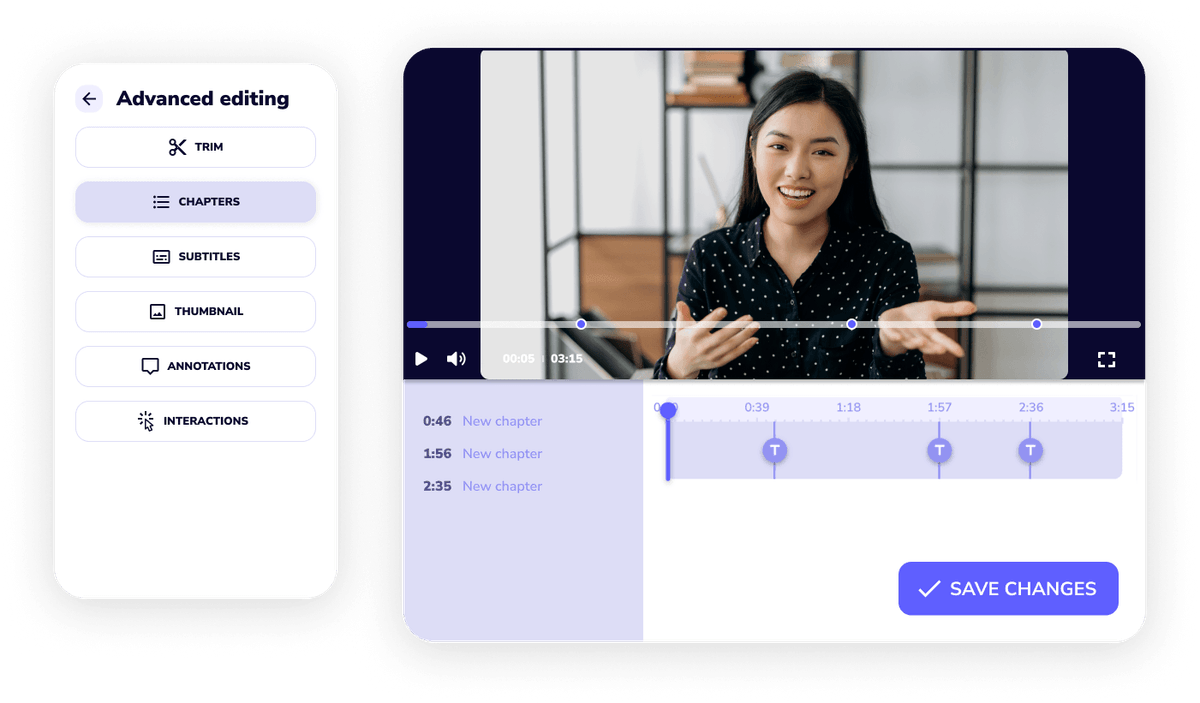
Weet is an amazing tool for creating engaging audio messages that combine voice recording and background music. It lets you record your voice with or without a microphone, and add features like sound effects, voice filters, transcription, and interactivity to your audio messages. You can also upload existing audio files and edit them with Weet.
You can do a lot more than just record your voice, video, and screen with Weet. Weet is an interactive video platform that allow you record and edit interactive video in minutes: screen recording, webcam recording, video trimming, video joiner, audio noise cancellation, adding interactive annotations, etc…