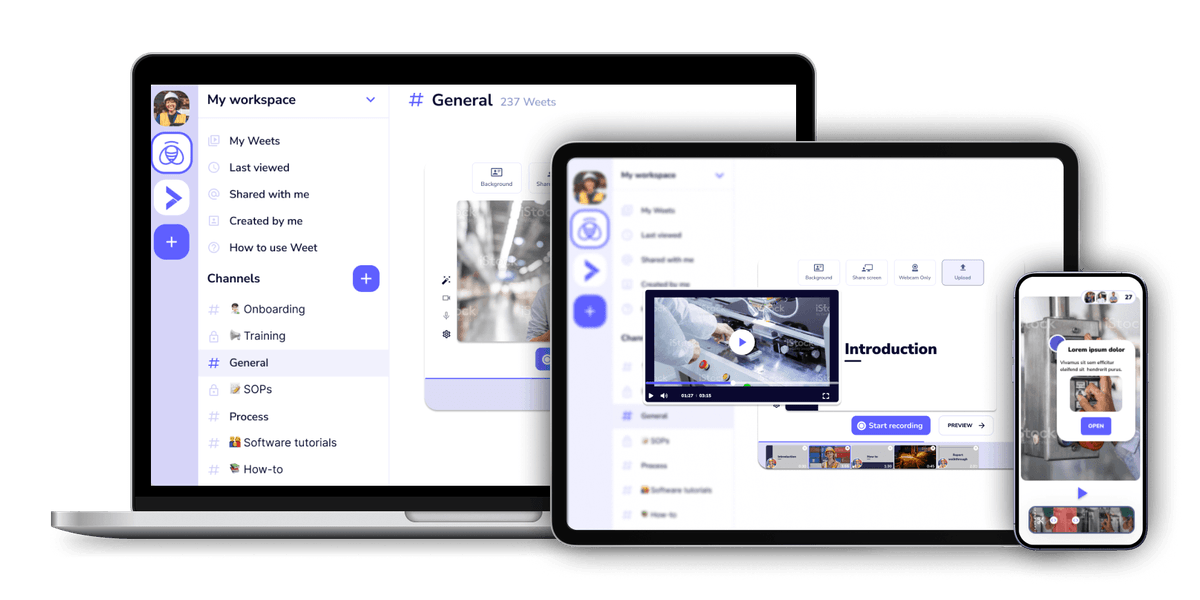Edit video subtitles -and their translations- even after they've been created & shared
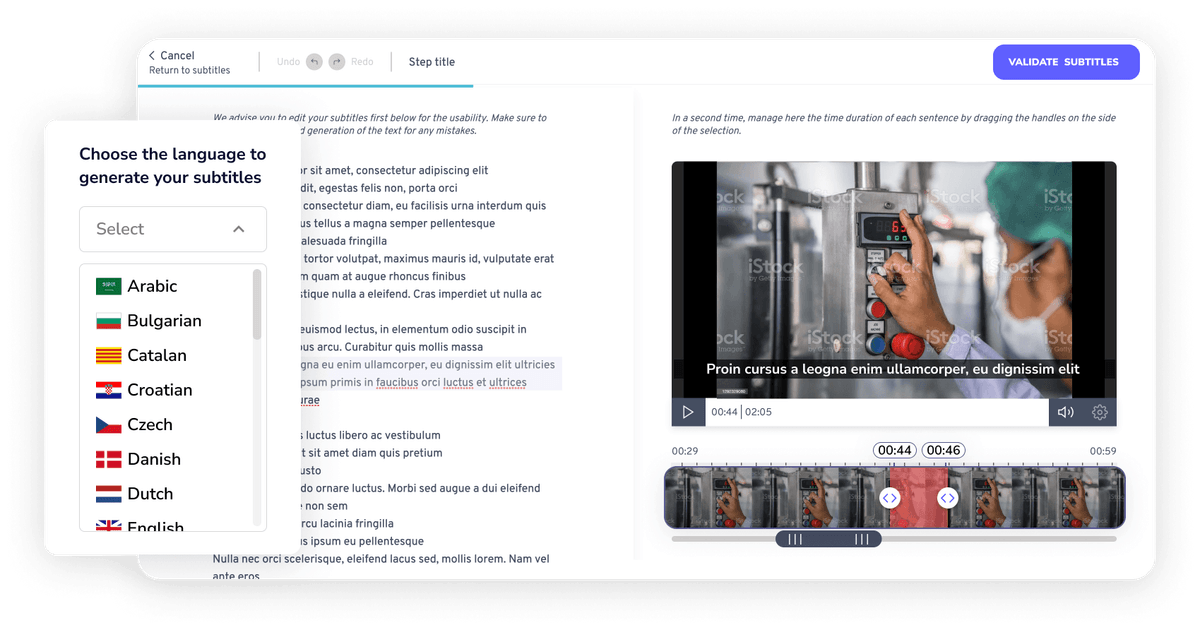
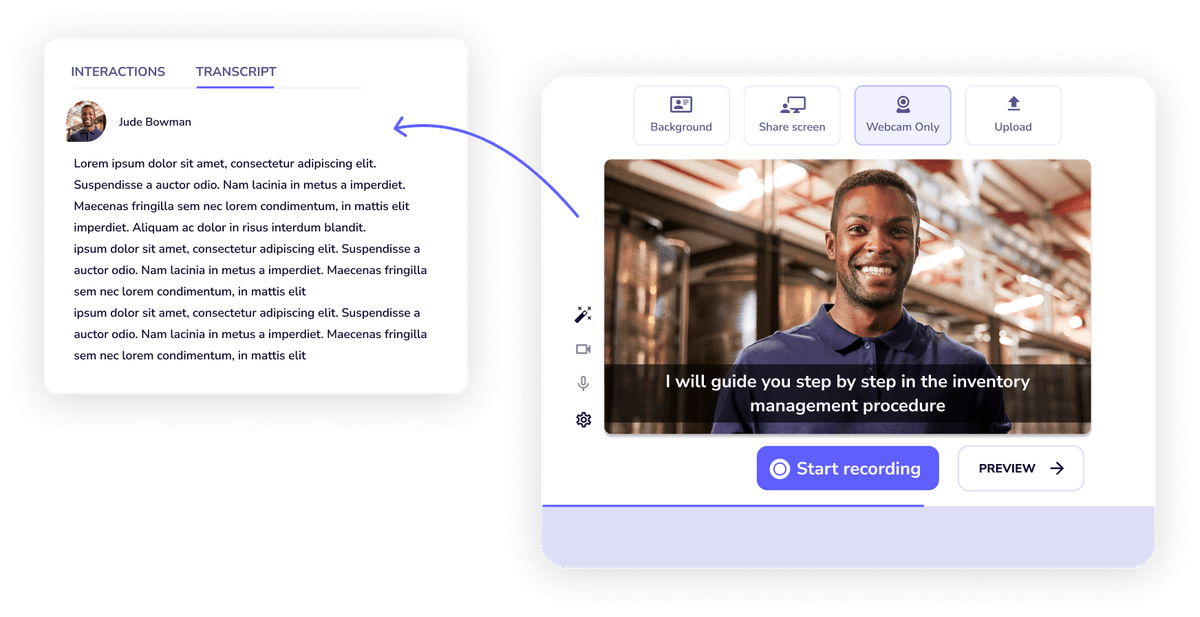
First you must create subtitles to edit. Adding subtitles in a video is super easy: Once your video in uploaded or recorded, click on the subtitle menu, then click on add an SRT file or generate subtitles automatically.
Access the 'Subtitles' option in the sidebar menu. You'll see your existing subtitles. Just click on the text to edit it, and adjust subtitle timings by simply dragging the ends of the subtitle blocks on the timeline.
Edit any automatically translated subtitles in seconds in the same way. Choose the translation you'd like to edit from the "Subtitles" page, and make changes and save!
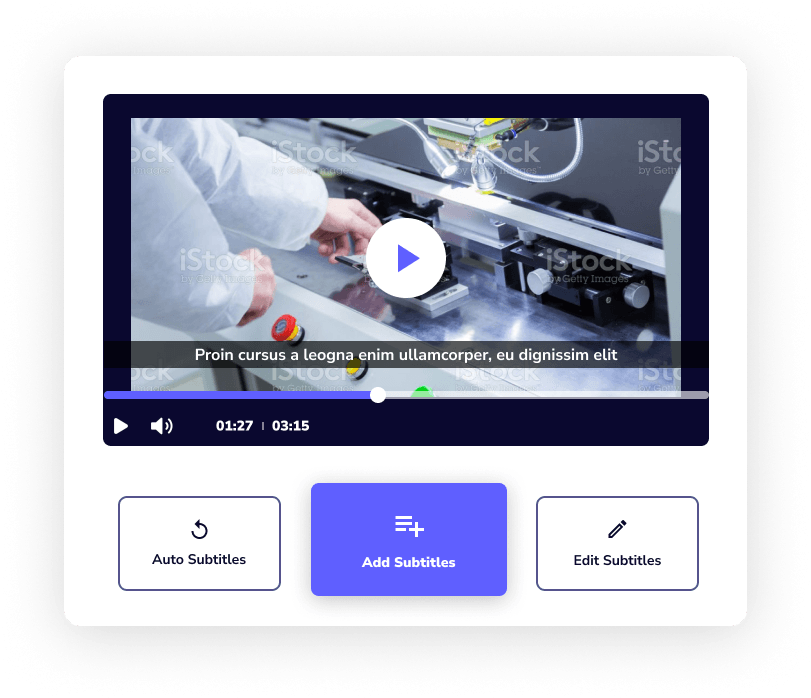
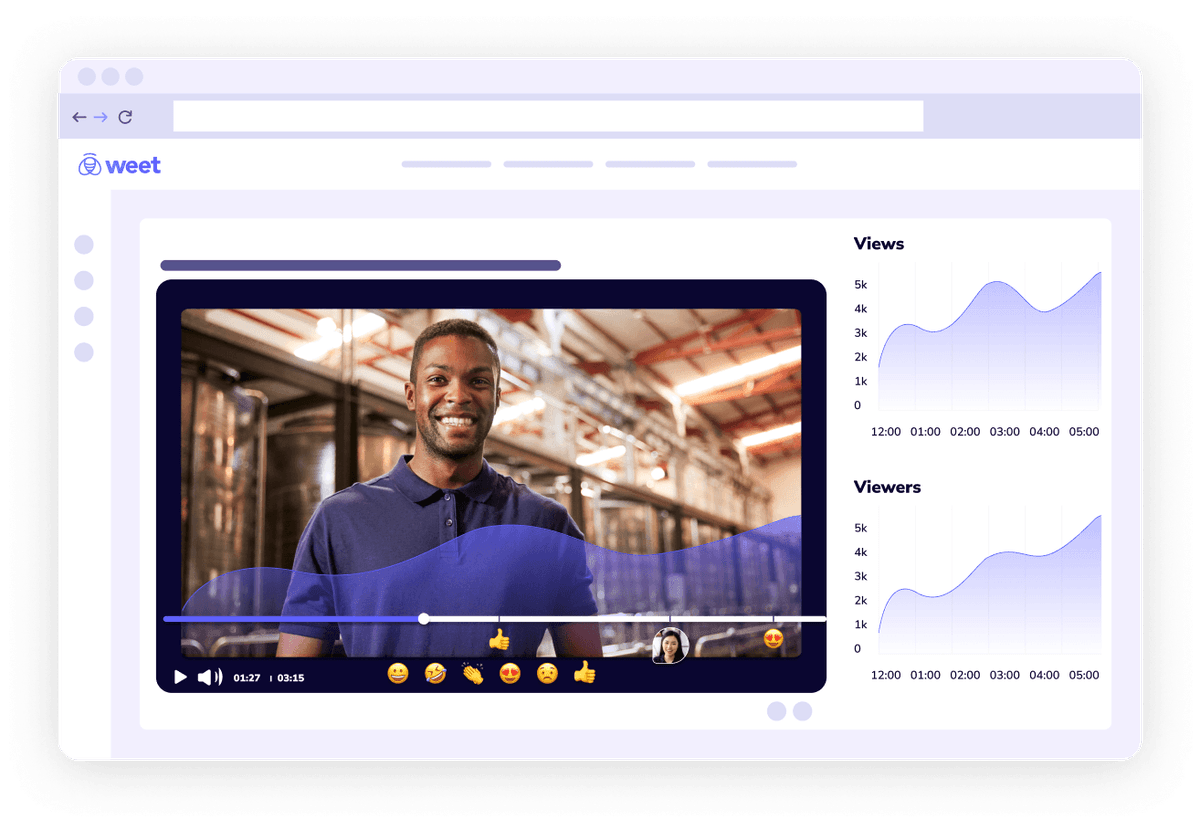
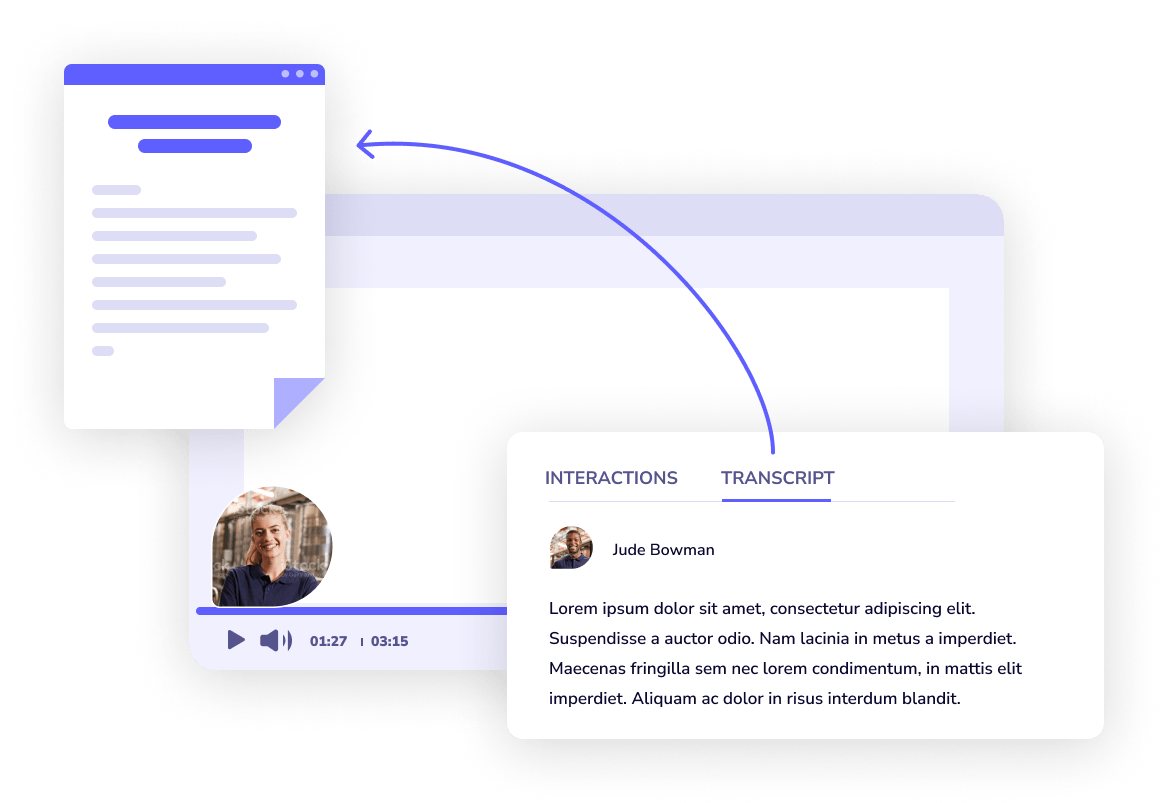
Weet is the best online video editor I have ever used! I have tried many other editors, but none of them could match Weet's simplicity and functionality. Weet allows me to easily add and edit subtitles for my videos, which is a great feature for making my content more accessible and engaging. I can choose to generate or upload subtitles, and then edit them as I like. I can also translate them to different languages with just one click. Weet has everything I need for creating amazing videos, without any hassle or frustration.
You can do a lot more than just editing video subtitles with Weet. Weet is an interactive video platform that allow you record and edit interactive video in minutes: screen recording, webcam recording, video trimming, video joiner, audio noise cancellation, adding interactive annotations ect…