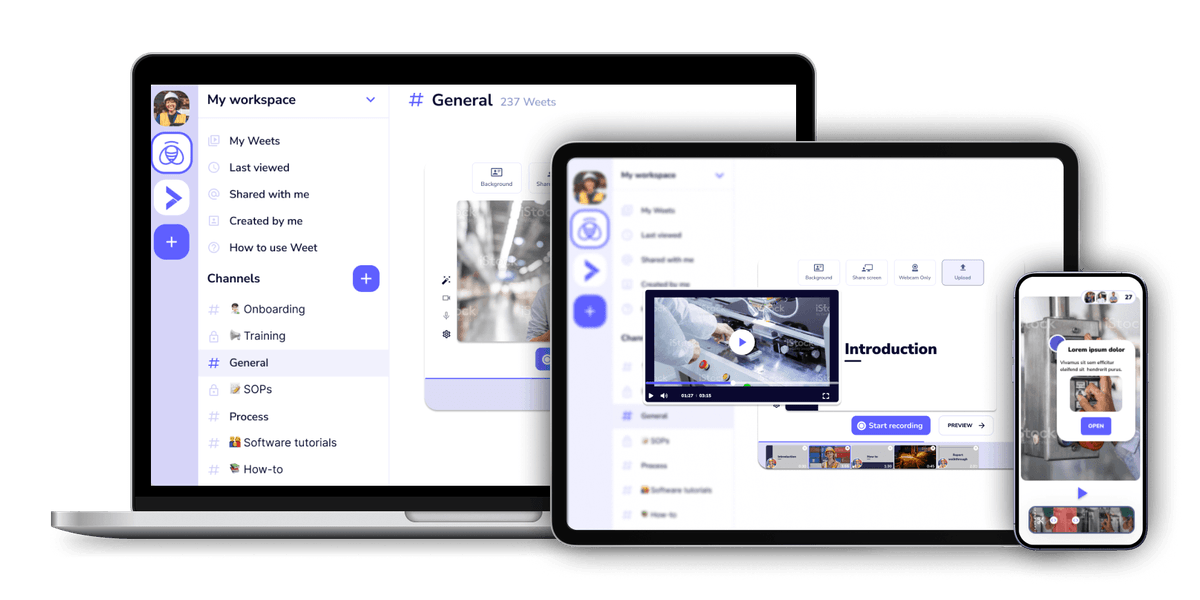Create interactive videos by adding text, captions, and titles anywhere in your video
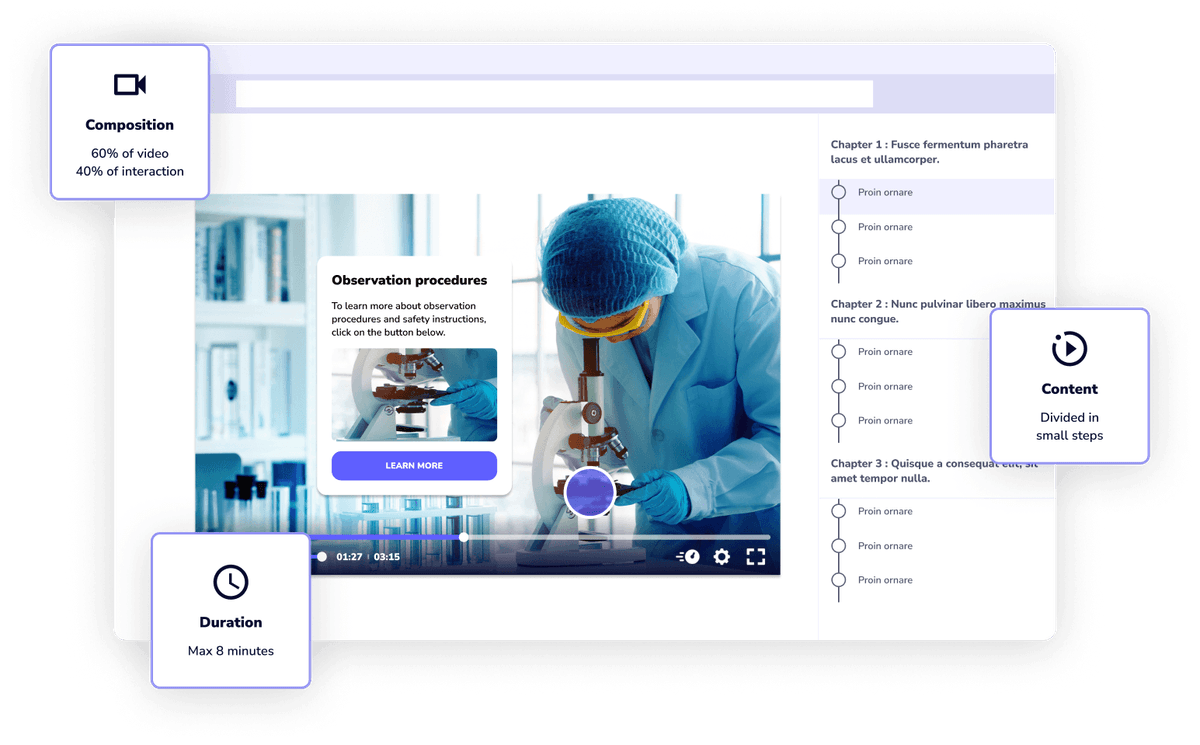
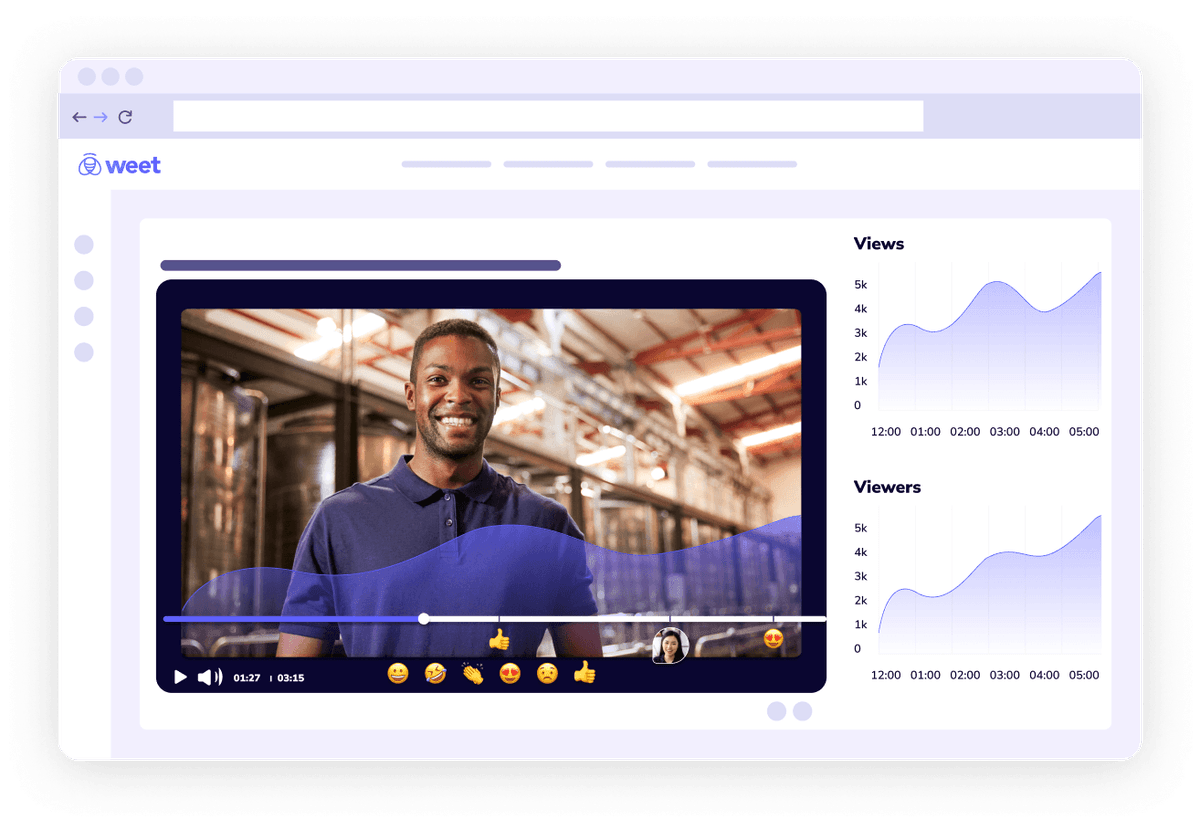
Add an interaction card and place it anywhere on your video! Interactions can include text in the title, description, and in the link button. Include any combination of the text elements, and add as many of them as you want in your videos!
First, create a weet video by uploading video files, recording your own, or a combination of both. Once your video is ready to have subtitles added, click on the Subtitle button. If you have an SRT file to add, select "Add an SRT file," or create new subtitles by clicking "Generate subtitles automatically."
After clicking "Generate subtitles automatically," access the 'Subtitles' option in the sidebar menu. After you've generated subtitles, you'll find a series of text boxes containing your subtitles, next to adjust subtitle timings. Simply drag the ends of the subtitle blocks on the timeline.
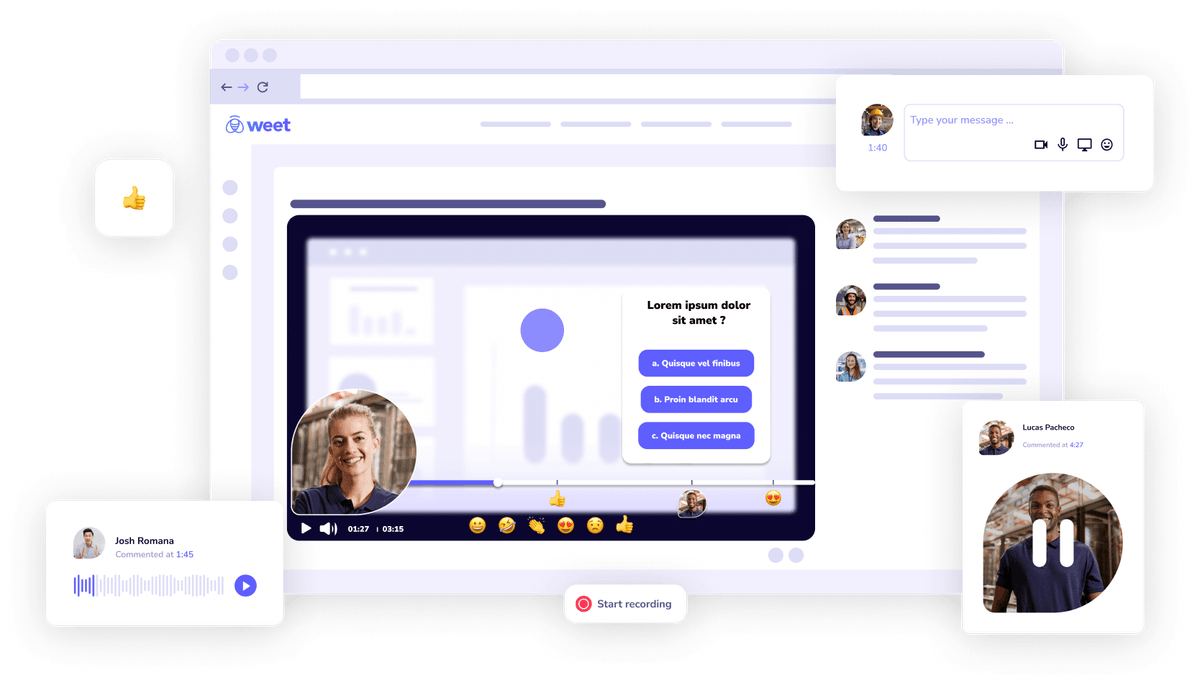
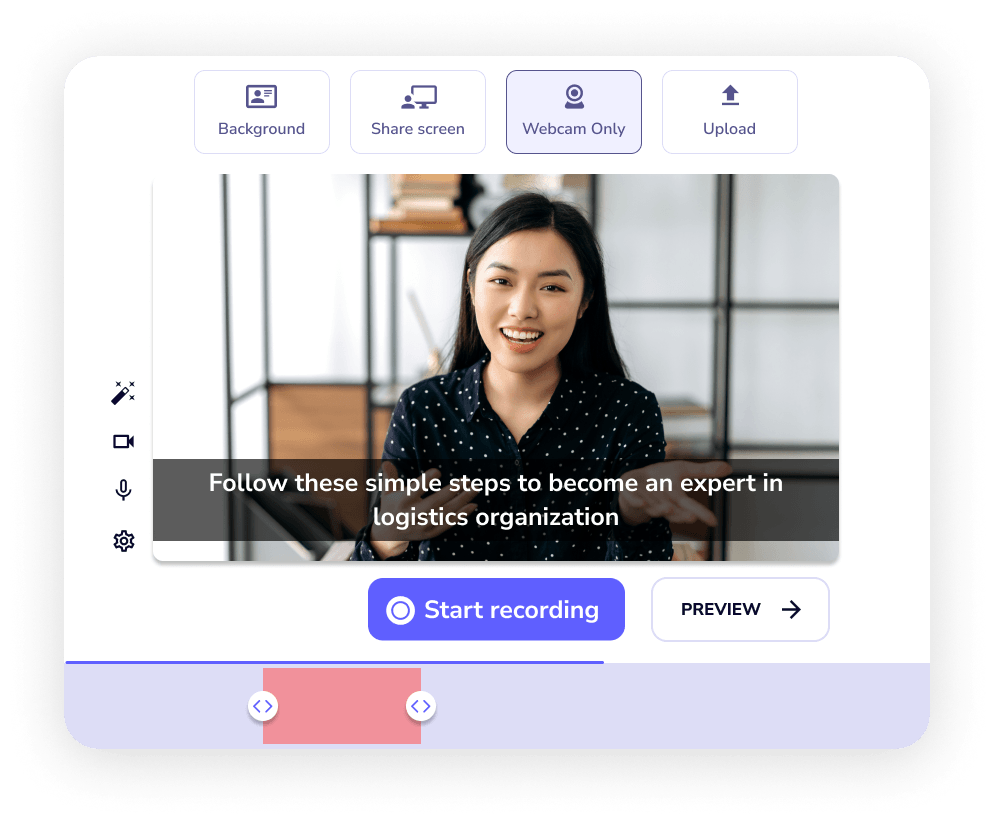
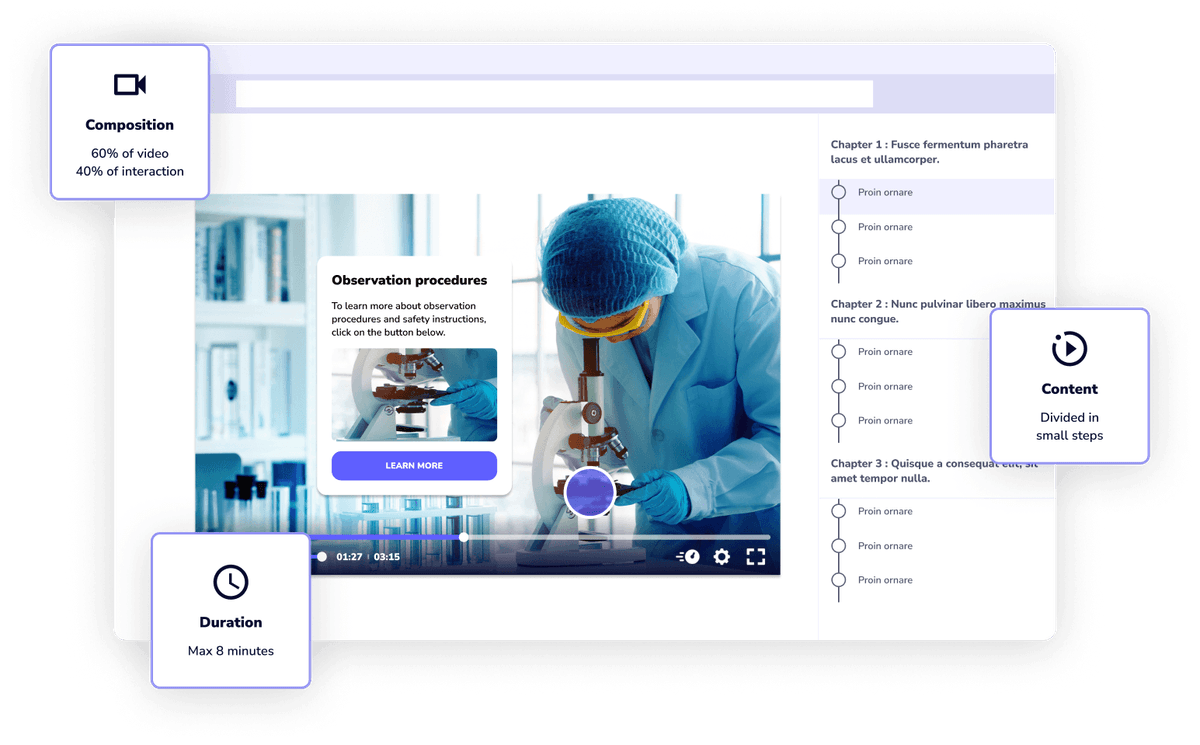
Weet is the best tool for adding text to interactive training. It has a feature that automatically generates subtitles from the audio, and allows you to edit them manually or translate them into more than 30 languages. The subtitles are accurate and synchronized with the video, and they help the viewers to understand the content better. You can also add comments, images, buttons, and other elements to make your videos more engaging and interactive. I highly recommend Weet for anyone who needs to create professional-quality training videos with subtitles.
Weet can do so much more than just add text to video. Weet is an interactive video platform that allows you record and edit videos in minutes, with features including screen and webcam recording, video trimming, video duplicator, background noise cancellation, adding interactive annotations, and more!