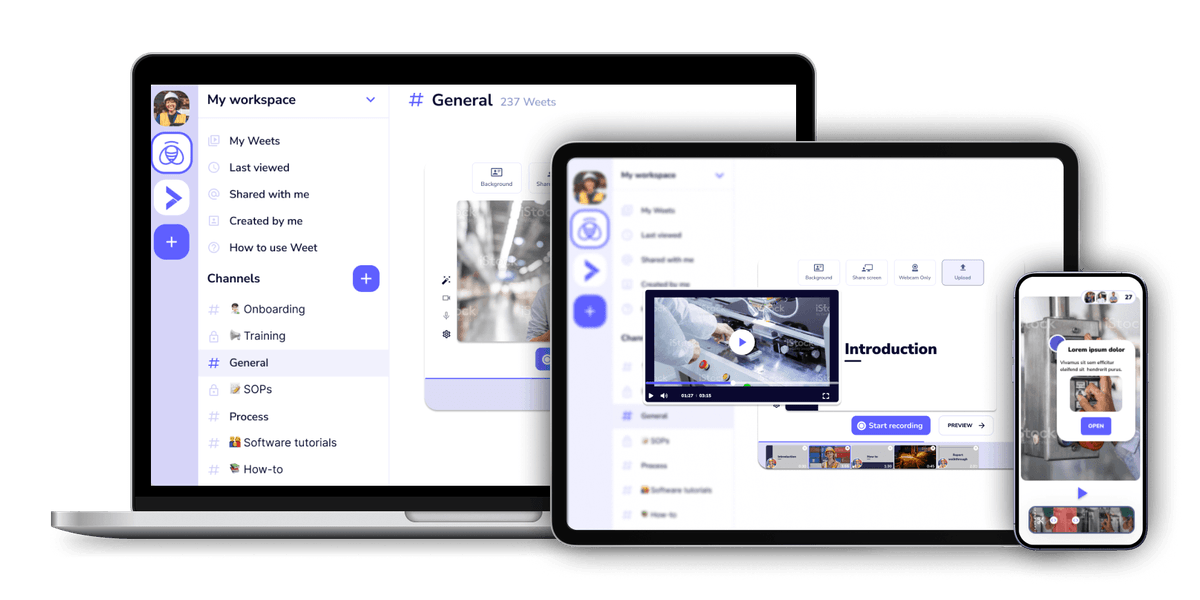Add slideshows to your videos to increase interest and comprehension
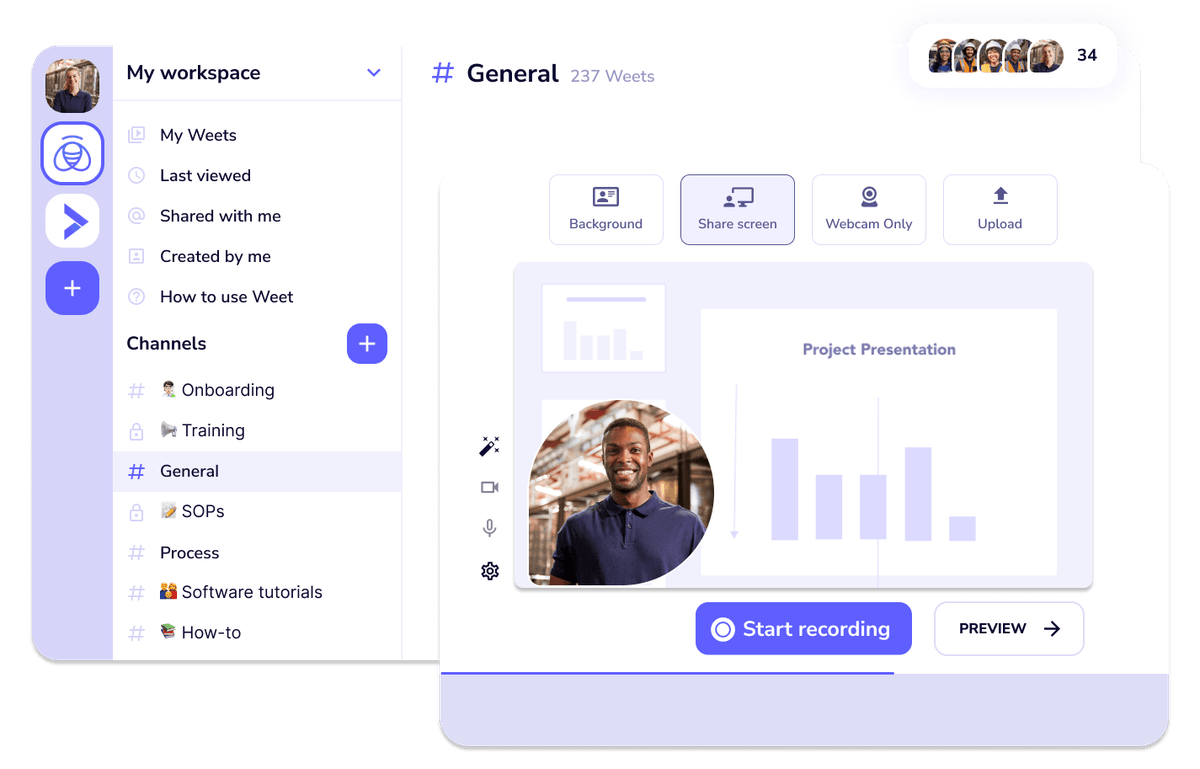
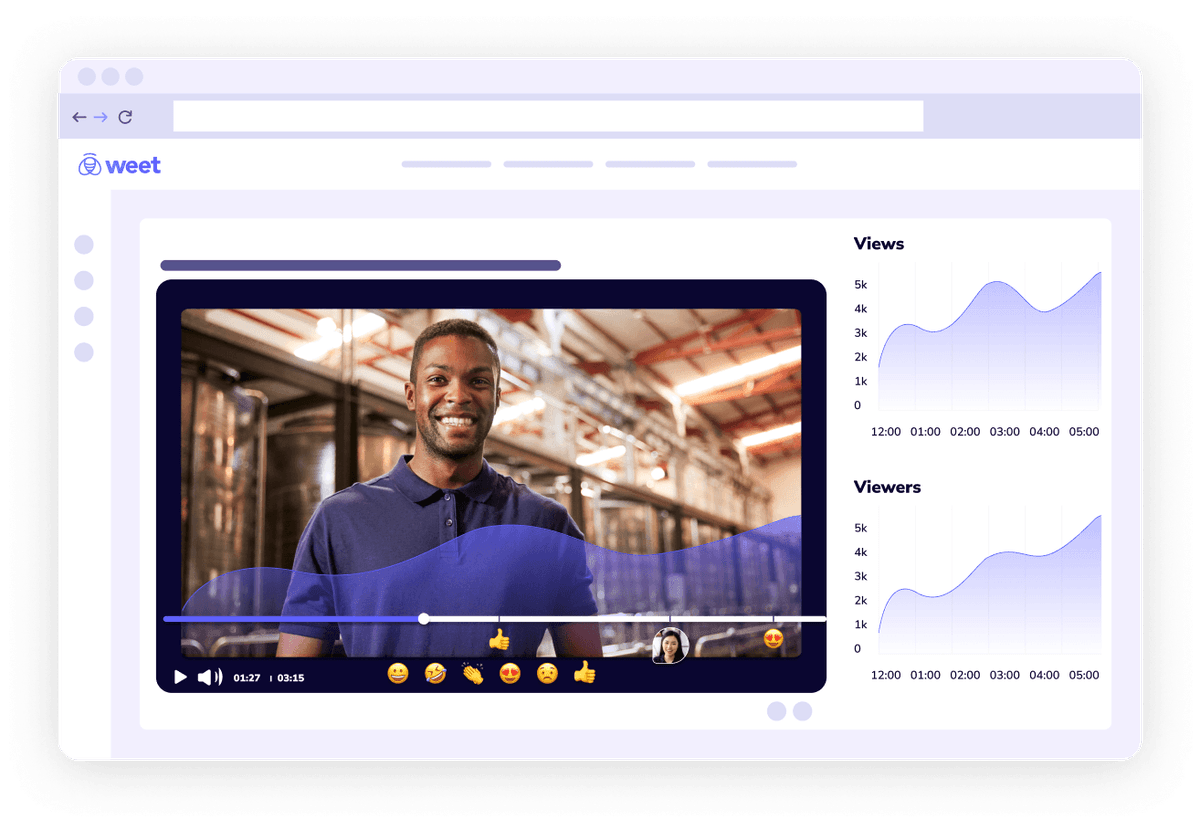
First, open Google Slides in a browser, or open PowerPoint. Click "Share Screen," and select to share the tab that is the slideshow, or the PowerPoint window. You will be taken to your slideshow where you need to start the presentation before recording.
Toggle back to the Weet tab you are recording from to begin recording. You can scroll through your slideshow as much as you'd like while you record. Your audience will not see any other screen besides the presentation.
You may have to run through the process once or twice to understand the best cadence to move through the slideshow presentation. Don't think too hard about the details. Remember, you are the expert and are sharing your valuable knowledge!
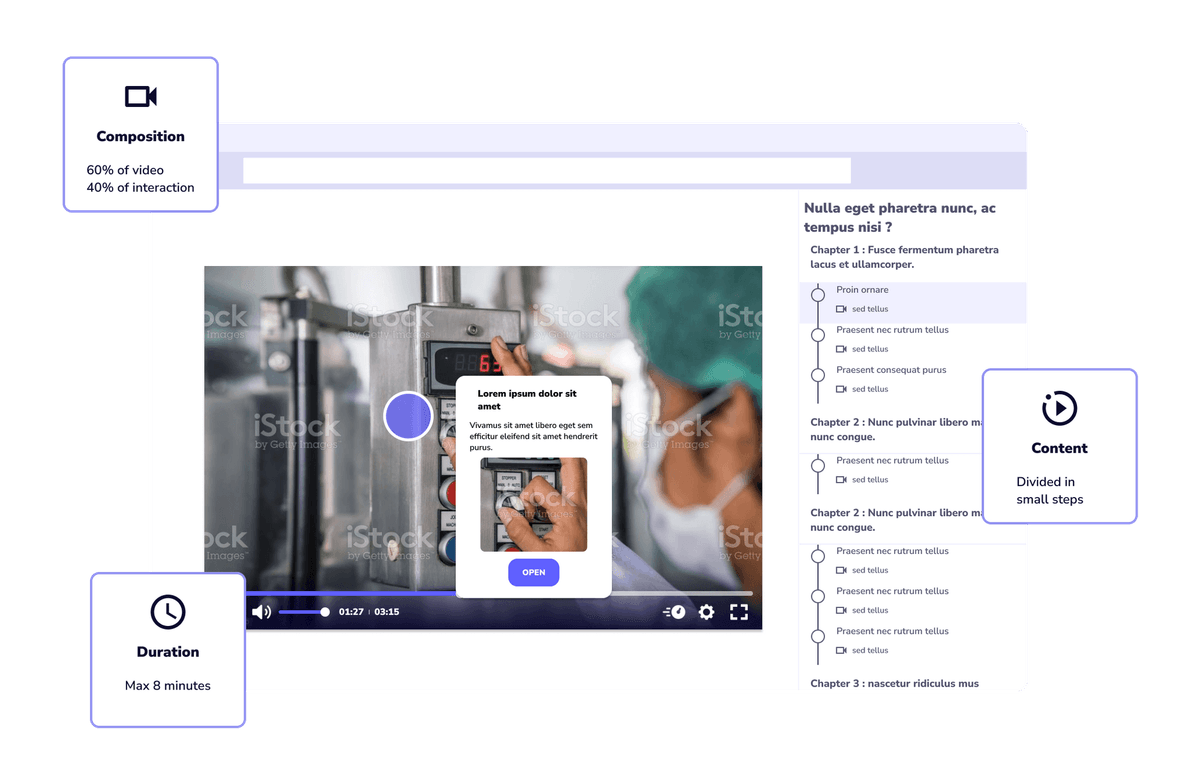
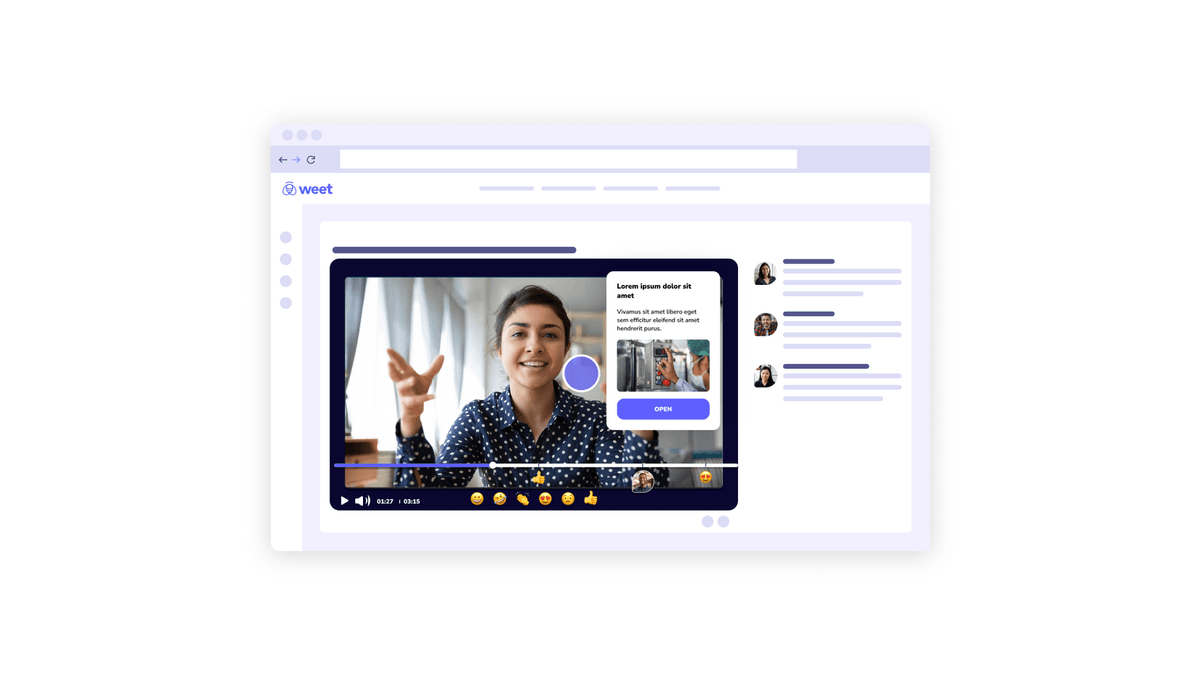
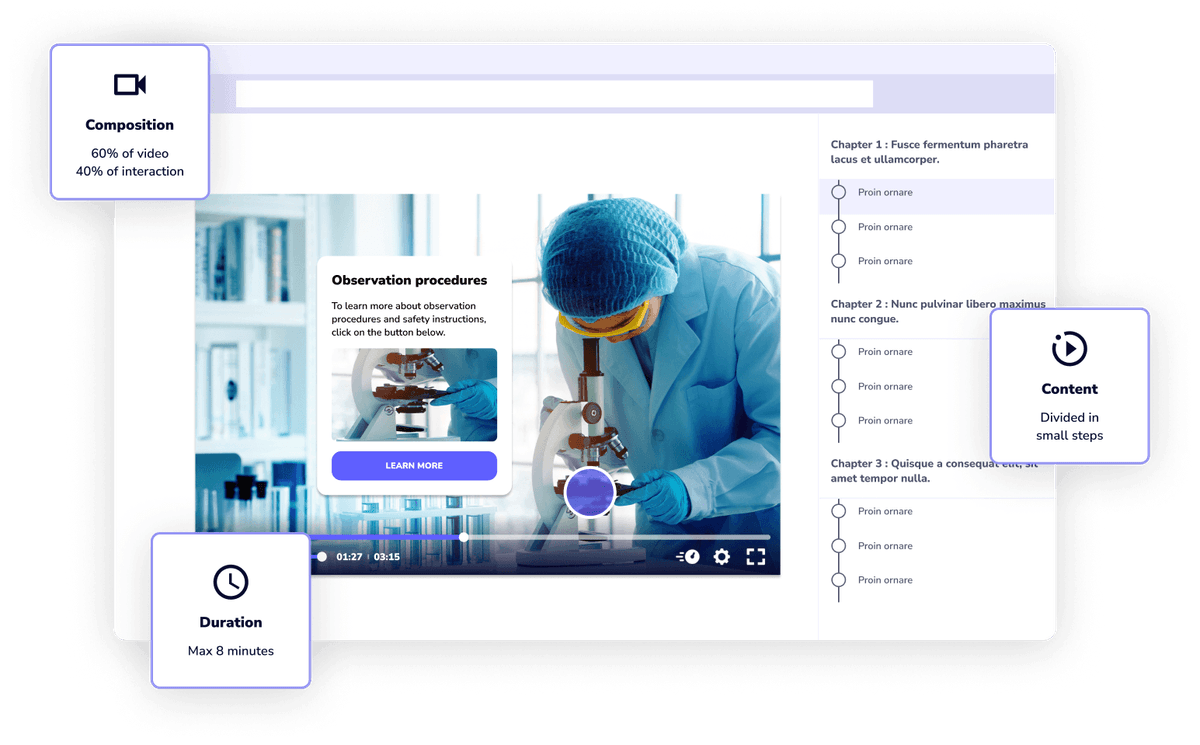
Weet is amazing. It’s a great tool for creating and sharing interactive training videos with Google Slides to make my videos more engaging, informative, and memorable. I can easily create or share slideshows that help me to present complex or technical concepts, grab attention and interest, and motivate and inspire my viewers. Plus, Weet is easy and fast to use. I can create professional-quality videos with slideshows in minutes - and track who is watching and interacting with them. I highly recommend Weet to anyone who wants to make training videos with slideshows.
Weet can do so much more than just add PPT and Slides to video. Weet is an interactive video platform that allows you create and edit videos in minutes, with features including screen and webcam recording, video trimming, video duplicator, background noise cancellation, interactive annotations, and more!