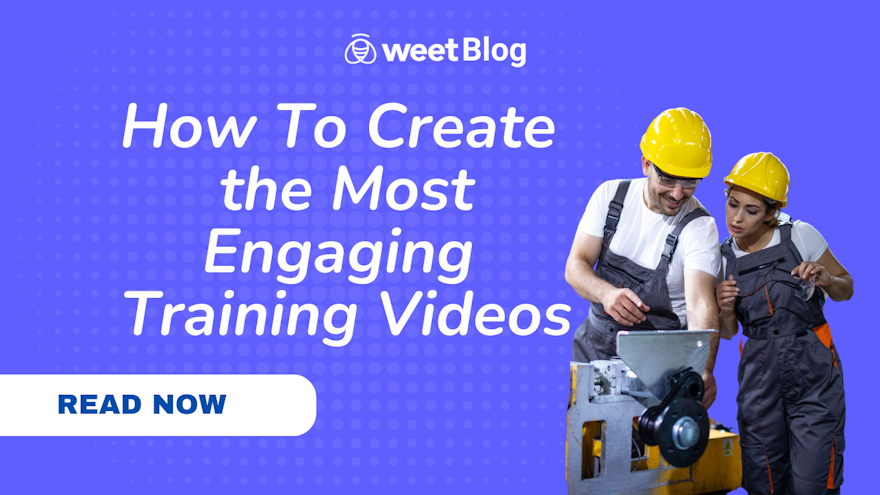Did you know that our brain remembers 80% of what it sees and only 20% of what it reads? This is why using training videos for employee development, product demonstrations, customer education, etc., is much more effective than written documents and manuals.
What’s more, producing training videos isn’t as hard as it used to be a few years ago. With the right tools and processes, you can create highly engaging video training content without breaking the bank.
In this article, we’ll show you how to easily create professional training videos using Weet. Then, we’ll share different training video types along with proven tips to help you create world-class training videos for your business.
Let’s dive in!
Create A Training Video in Under 5 Minutes
Before anything else, let’s start with the simplest and most convenient way to create a training video for any business goal.
Yes, I’m talking about using Weet.
Here’s how you can create a professional training video using Weet from your desktop or mobile device.
Step 1:
Sign Up For a Free Account: Go to Weet.com and sign up for a free account using your email address or Google, Apple, or Slack account. The signup process is pretty simple and takes less than a minute.
Step 2:
Optional Installation: Now download and install Weet’s Chrome extension and mobile app to your devices.
Weet Chrome Extension: Cam + screen, cam only, or screen only recording to capture everything happening in your Chrome browser.
Weet Mobile Apps: Cam + screen, cam only, or screen only recordings on the go.
Step 3:
Check Your Settings: Whether you’re using Weet’s online web version or mobile app, the recording process is the same. Let’s focus on the web veersion now.
Click on "New Weet." Choose your recording mode from this screen:
- Background: Record video with a text background, with or without your webcam. It's optional to record while removing unwanted background noise.
- Share Screen: Record video sharing a single tab, an entire window, or your whole device screen. You also have the option to add your webcam or not, and to record while removing unwanted background noise.
- Webcam only: Record video with only your webcam and optional filters, virtual backgrounds, and background noise removal.
- Upload: Upload existing video files to your Weet video. You have the option to reduce unwanted background noise with this feature.
Step 4:
Start Recording Your Training Video: If you’re all set to go, click on the Start Recording button in your Weet dashboard. Weet runs a counter before starting a new recording to help you get ready.
Once the recording starts, cover your topic in detail and demonstrate the features or training content on your device. When you reach the end of your training, click the Stop button on the side of your screen to finish the recording session.
Step 5:
Edit Your Weet Training Video: Before sharing the video training with your audience, use Weet’s Advanced Editing features to give it a polished look. Weet automatically takes you to its browser-based editing tool when you stop a recording. No video editing software required!
Here, you can trim your video, add chapters, add a thumbnail, insert calls to action, add a transcript, tranlate that transcript into dozens of languages, and configure several other video settings to determine how your audience interacts with your content.
Step 6:
Share Your Training Video: Finally, you’re ready to share your training video with your audience. Weet allows you to create a public link to your video or grant access to specific users via email invitations. In addition, you can share content directly to any popular social network or embed it on your website or landing page.
That’s it! You’ve just created a high-quality training video using Weet for free. You’re allowed 8 minutes per video, based on research around learning, development, and knowledge retention.
Let’s now discuss training videos in more detail.
What Is A Training Video?
Online training videos are videos created specifically to deliver a learning objective to a target audience. They can be used for various purposes, such as:
- Teaching new skills or concepts to employees, customers, or students.
- Demonstrating how to use a product or service effectively.
- Providing feedback or guidance on a task or project.
- Sharing best practices or tips from experts or peers.
- Motivating or inspiring learners to achieve their goals.
Training videos can be created in different formats and styles, depending on the content and the audience. Some of the most common types of training videos are:
- Screencasts: These are videos that capture the screen activity of a computer or mobile device, along with narration or annotations. They are ideal for showing how to use a software application, website, or online tool.
- Animated videos: These are videos that use animation, graphics, text, and sound to explain a concept or process. They are great for simplifying complex or abstract topics, such as science, math, or history.
- Live-action videos: These are videos that feature real people performing actions or demonstrating skills in a realistic setting. They are suitable for showing how to perform a physical task, such as cooking, gardening, or repairing something.
- Talking-head videos: These are videos that feature a person talking directly to the camera, usually with a plain background. They are useful for sharing personal stories, opinions, or insights on a topic.
- Interactive videos: These are videos that allow the viewers to interact with the content by clicking, dragging, typing, or speaking. They are effective for engaging learners and testing their knowledge or understanding of the topic.
Helpful Tips to Create the Most Engaging Training Videos
Regardless of the type of training video you choose to create, there are some general tips that can help you make it more impactful and memorable for your audience. Here are some of them:
- Plan your video before you start recording. Define your learning objective, target audience, key message, and call to action. Outline your video script and storyboard and gather all the necessary resources and equipment.
- Keep your video short and focused. Aim for a video length of no more than 10 minutes and cover only one main topic per video. Break down complex or lengthy topics into smaller chunks and create multiple videos if needed.
- Use clear and simple language. Avoid jargon, slang, or technical terms that might confuse your audience. Use short sentences and active voice and speak in a conversational tone. Emphasize the benefits and relevance of your topic to your audience.
- Make your video visually appealing. Use high-quality images, graphics, colors, fonts, and transitions that match your brand and message. Avoid cluttering your screen with too much information or distracting elements. Use captions and subtitles to make your video accessible to everyone.
- Make your video engaging and interactive. Use stories, examples, analogies, humor, or emotions to capture your audience’s attention and interest. Ask questions, invite feedback, provide quizzes, or offer choices to involve your audience in the learning process.
- Make your video actionable and measurable. Provide clear and specific instructions on what your audience should do after watching your video. Include a call to action that directs them to a website, app, survey, or another resource where they can apply their learning or track their progress.
Conclusion
Creating training videos is not only easy, but also fun with Weet. You can use Weet’s powerful features to create any type of training video you want in minutes. Whether you want to teach a new skill, demonstrate a product feature, share a best practice, or inspire your learners, Weet has you covered.
Ready to create your first training video with Weet? Sign up for free today and start sharing your knowledge with the world!