Video tutorials have become a popular way to share knowledge and skills within organizations. They are particularly useful for teaching software programs, demonstrating SOP and new tech, and providing tips and tricks for employees and customers alike.
Use our step-by-step guide to easily create your own video tutorial using Weet's free and easy to use platform!
Planning Your Video Tutorial
The first step in creating a video tutorial is to plan and organize your content.
- Identifying the topic and the purpose of your tutorial
- Decide on the key concepts you want to cover
- Create an outline that breaks down the information into smaller sections.
- Determine the length of your video tutorial
- Decide on the format you want to use, whether it's screen share, webcam, or a combination of both
- Prepare a list of talking points to guide you through the recording process.
Once you are prepared, you can begin recording your video tutorial.
Recording Your Video Tutorial
After you have planned your tutorial, it's time to start recording! Not every detail will be perfect, and that's okay. Just begin recording!
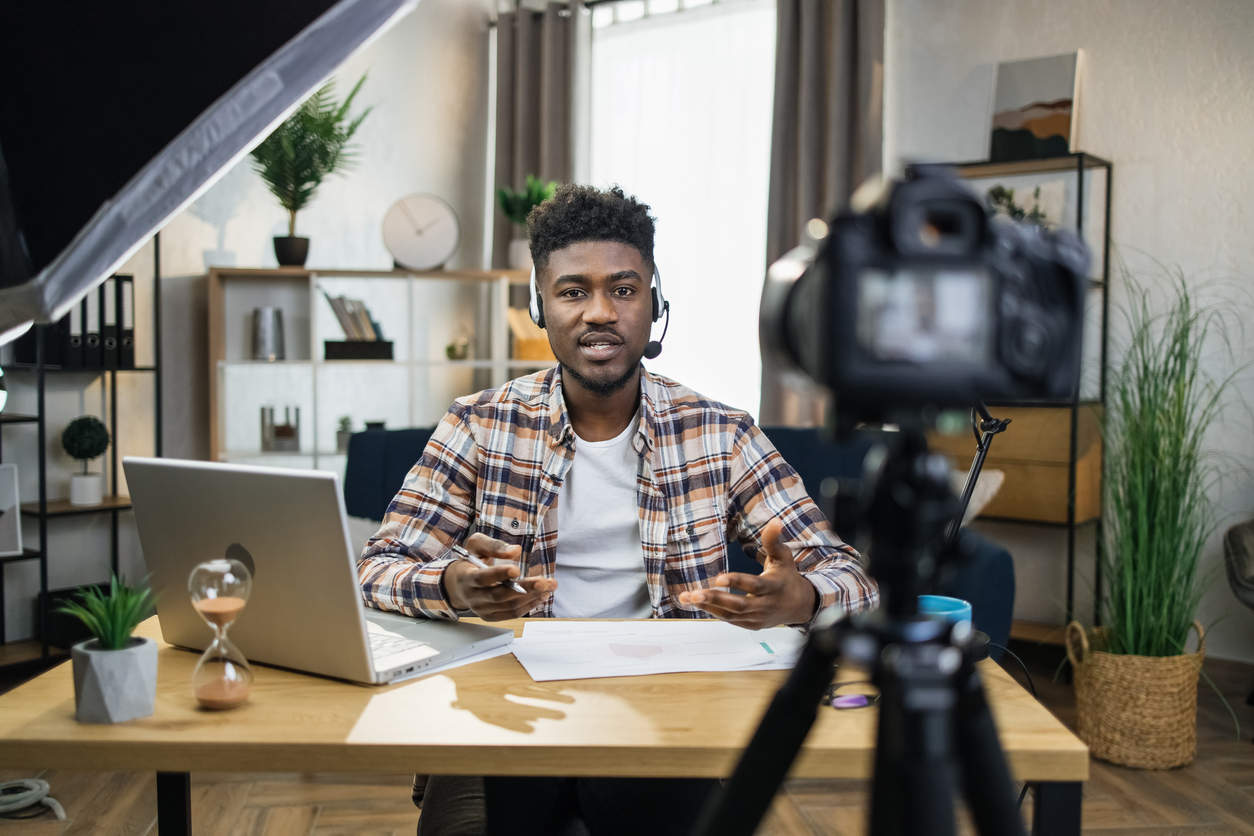
- Head to app.weet.co and click "New Weet"
- Make sure you have a quiet and well-lit space to record your video
- Use a high-quality microphone to ensure clear audio
- Use a high-resolution camera to capture your video
- Set up your screen share and webcam and click "Start Recording"
- Record your tutorial in short, concise sections so your audience can easily follow and reference it later
- Make sure your tutorial flows logically and is easy to follow
If you follow these steps you are sure to create a high-quality, easy-to-follow video tutorial for your video knowledge base.
Editing Your Video Tutorial
Once you have recorded your video video, you may want to make some small changes to increase production quality and comprehension.
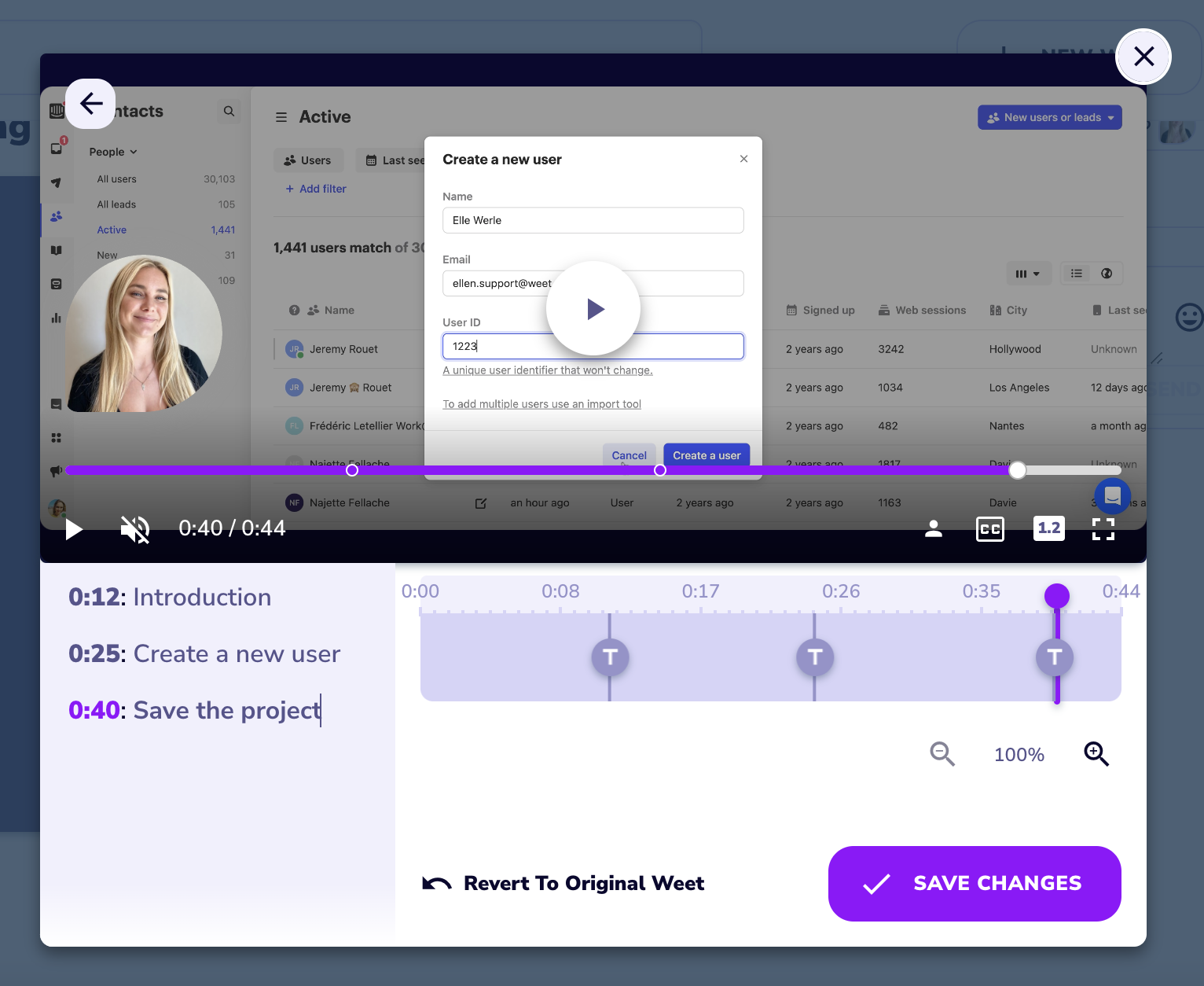
- Use Weet's "Magic Trim" feature to automatically trim unnecessary footage and filler words using AI!
- Include Chapters in your video tutorial so viewers understand what's coming and how to navigate to important information quickly.
- Edit your video's thumbnail by choosing a frame from your video or uploading a new image. Add video time, title, play icon, and more!
After editing your video, you can share and save it!
Sharing and Saving Your Video Tutorial
Share your Weet video tutorial in a channel, via email, or with the name of another Weet user, then click "Finish." It's that easy!
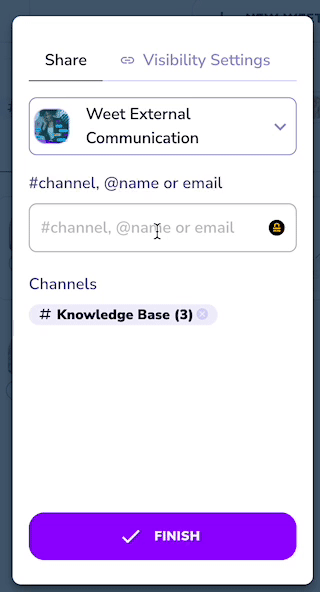
Summary
Creating a video tutorial may seem daunting at first, but with proper planning and execution it can be a rewarding experience. Remember to plan your content, record in a quiet and well-lit space, and edit your footage to create a clear and engaging tutorial.
With these tips and Weet's intuitive platform, you will be well on your way to creating high-quality video tutorials that educate and inspire your viewers.
